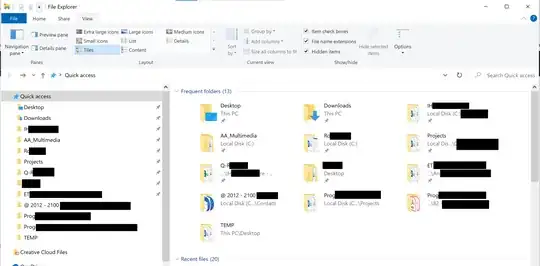Every time you mistype a term in File Explorer, it'll automatically hijack and open up a browser thinking you wanted to search the web. This is easily the most annoying "feature" and I haven't been able to find any googlable solutions that tell how to even stop this from happening. I don't want to accidentally type "documnts" into my file explorer only to trigger opening up my 50 tab browser from where I left off. Literally nobody uses Explorer like this. Is there even a registry switch to turn this off?
4 Answers
Supported Methods
There is no option or setting for disabling this integration in Windows, Windows Explorer, or Search Indexer. Therefore, there is no supported way to disable the browser shell integration. There is no source to cite for this, as Microsoft (and pretty much anybody else, for that matter) is not in the habit of documenting features that don't exist.
Unsupported Methods
There are know well-known ways to disable this feature.
Microsoft Power Toys does not contain any settings to disable this feature.
For other unsupported methods, you can monitor Explorer.exe with Process Monitor from sysinternals to attempt to find registry settings that you can manipulate. What follows is original research.
When you enter a mistyped path into Windows Explorer's address bar, Explorer.exe creates tens of thousands of activities. Most of these involve searching your computer's default search paths, such as your Path environment variable, Desktop, Documents, Network locations, connected external drives, etc.
When no match is found in these default search paths, Explorer checks the following registry key for the following values:
HKLM\SOFTWARE\Microsoft\Windows\CurrentVersion\ShellCompatibility\Objects\{BDEADF00-C265-11D0-BCED-00A0C90AB50F}\
OTNEEDSSFCACHENO_WEBVIEWNO_WEBVIEWUNBINDABLEPINDLLNEEDSFILESYSANCESTORNOTAFILESYSTEMCTXMENU_NOVERBSCTXMENU_LIMITEDQICOCREATESHELLFOLDERONLYNEEDSSTORAGEANCESTORNOLEGACYWEBVIEWCTXMENU_XPQCMFLAGSNOIPROPERTYSTORE
These values contain settings items for disabling or altering Windows Explorer shell functionality. You can see options for configuring WEBVIEW and Context Menu handlers, for example. If there were any way to disable the browser shell integration it would be here.
However, these values are NOT documented anywhere by Microsoft. There is no documentation on what kind of registry value each of these is. Changing them in any way could break or cripple your Windows installation. If you succeeded in disabling the browser shell integration, you would likely break numerous other functions, such as image thumbnails or document previews (if you're lucky and don't brick the system entirely).
In my testing, these keys are disabled and do nothing. (Technically, creating these keys with any value, including a null value, causes a buffer overflow in explorer.exe, which is handled gracefully. Setting the maximum length of a variable to -1 is a common method for disabling test features in production software releases.)
After checking for the above keys, Explorer then checks for your default HTTP handler and begins the process of sending the mistyped path to your default browser. At this point, there is no way to prevent Explorer from opening your browser, other than by not having a default browser - which will break Windows.
Any further investigation gets into debugging tools and hacking Windows system files, at which point we are way beyond the scope of a Super User.
Therefore, there is no unsupported way to disable this feature. This functionality is part of the Windows Explorer shell integration and is hardcoded into Windows Explorer. (And has been since Internet Explorer 4.0 and Windows 98 Active Desktop!)
One workaround is to create a file or folder with the mistyped name. If you create a hardlink, you can have the mistyped name redirect to the correct name. However, setting all of this up for every possible typo gets tedious.
Another workaround would be to use a completely different shell. I'm a fan of LCARS, but it's not the most functional or user friendly in its current state.
The only other workaround is to use a version of Windows that forcefully removes all internet-facing features from the operating system. Linus Tech Tips did a video on one such option a couple years ago. Using these is extremely risky and is, of course, not supported by Microsoft. These kinds of "lite" Windows installations are highly unstable, prone to crashing, potentially infected with malware (depending on the source), and could result in data loss, identity theft, or worse.
About Security
Since someone mentioned security in a comment, it's worthwhile touching on that point.
The names of files or folders in a search history cannot expose your computer to malware, intrusion, or even phishing attack. The names of files or folders being stored in a search engine database does not expose you or any of your personally identifying information to any actors, malicious or benign. Sending these file or folder names to a search engine over the internet does not expose them to any actors, malicious or benign - even in the case of a Man-in-the-Middle attack.
Bing search history is only retained online for signed-in users with a Microsoft Account (or Google Account for Google search). Without such an account, search history is kept locally on your computer, stored as a cookie file which can easily be cleared.
If you have a Microsoft Account, and if you are signed in to Edge, and if you enable search history in Bing, a mistyped file or folder name being sent to a web search engine does not constitute a security risk. Even correctly typed folder and file names are not a security risk. (Unless you put your bank account number in the file name, at which point you are the security risk.)
At worst, this is a privacy risk, and Microsoft gives you ample flexibility for configuring privacy settings in Windows and Bing. Microsoft's Privacy Policy is also one of the more robust among large technology companies.
Short answer : There is no known hack for that.
Long answer : We know how to disable web-search in the Start menu, but that does not apply to File Explorer.
Possible method
I have used Process Monitor to trace explorer.exe and found
that it queries the registry for the browser program that is
registered for the user as URL handler. It then runs this
program while adding the parameter "http://entered-text/".
(From the http: part we can understand how old is this Explorer
code.)
A hack to block Explorer from calling the browser is possible
and needs hooking the ProcessCreate system call from
explorer.exe and then doing nothing, in effect nullifying
the call.
Such hooking techniques were used by many products. For example, a product such as Sandboxie mass-hooks and modifies many system calls in order to create the sandbox effect for all running processes (not just one process).
Some useful examples of such hooks may be found in:
Detours which is today open-source on Github microsoft / Detours.
Detours is a software package for re-routing Win32 APIs underneath applications. For almost twenty years, has been licensed by hundreds of ISVs and used by nearly every product team at Microsoft.
Detecting Windows NT/2K process execution
Intercepting and tracing process execution is a very useful mechanism for implementing NT Task Manager-like applications and systems that require manipulations of external processes. Notifying interested parties upon starting of a new processes is a classic problem of developing process monitoring systems and system-wide hooks. Win32 API provides set of great libraries (PSAPI and ToolHelp [1]) that allow you to enumerate processes currently running in the system. Although these APIs are extremely powerful they don't permit you to get notifications when a new process starts or ends up. This article provides an efficient and robust technique based on a documented interface for achieving this goal.
- 498,455
Can't you just uninstall IE?
Disable Internet Explorer (Windows 10 and Windows 11):
- Open the "Settings" app on your computer.
- Go to "Apps" or "Apps & features."
- In the "Apps & features" section, click on "Optional features" or "Optional Windows features" (the wording may vary).
- Scroll down and find "Internet Explorer 11" in the list of optional features.
- Click on "Internet Explorer 11" to select it, then click on the "Uninstall" or "Uninstall" button (the wording may vary).
- Confirm the action when prompted.
- 11,633
EDIT
Until someone programs a hack (as suggested by this answer to this same question), the most viable Workaround is to change habits and to use the Quick Access, where you can pin frequent folders through the right-click context menu:
For anybody not using the Navigation pane, I suggest using Win+E to open a new explorer window, which will by default shows the quick access items (default view can be set in File -> Change folder and search options -> General -> Open File Explorer to -> Quick Access).
Old Answer
You are using the wrong tool for what you want to do: use the search box instead
The address bar is an address bar, not a search tool. It will let you enter any kind of path, local, network, ftp, https and so on. It is thought to paste in paths, or start typing as in a webbrowser. Anything which cannot be opened directly in file explorer is sent to the browser. This makes sense in an intranet environment of big corps. This feature is built in and can't be disabled (as others have mentioned - unless you want to break any hyperlinks in any application, by not setting a default browser).
To quickly access a LOCAL directory or file, use the file explorer's SEARCH BOX
which is on the right of the address bar. It will only offer you stuff which has been locally indexed on your PC. If you mistype, it just won't give you any result.
While you type, the search box will start to display the closest matches. For example, if you start to type "docume", it will show you the curent user's documents folder as first match, then any other folder or file containing that string.
- 10,044