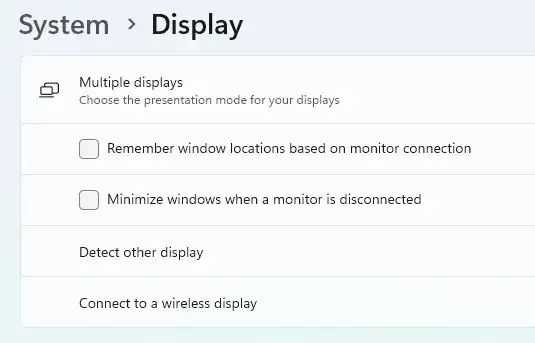I have bought a KVM switch. It works fine, except that when I use the switch, it seems that the computer I'm switching from loses the monitor (as in: Windows thinks that the monitor has been disconnected). This causes all of the application windows that were on the "lost" monitor to relocate onto another monitor.
This is not desirable. I would like Windows to either think that the monitor is still there, or in any case not automatically move the application windows around. I am happy for the windows not to be visible while I am switched away from that computer; when I switch back, I would like them to be where I left them.
However, I will sometimes be genuinely reconfiguring the monitors connected to a machine (for example, because I take my laptop from home into the office). On these occasions, it is desirable that the windows be rearranged - either they should be rearranged automatically, or I should be able to send a signal (e.g. a combination of keys on the keyboard) to trigger a rearrangement.
How can I fix this problem? Either of the following outcomes is acceptable to me:
Some sort of configuration change (whether in Windows or on the KVM) so that using the switch function of the KVM does not make Windows (running on the computer being switched from) think that the monitor has gone away.
A configuration change to Windows that will allow me to disable automatic rearrangement of application windows, but with the proviso that I want to be able to easily invoke the rearrangement (that by default happens automatically) on a manual basis.
The computers I'm using are all running Windows 10.
The KVM switch I have is the Greathtek GHT-S7210P (DisplayPort model).
The switch comes with minimal printed documentation. I have looked online for documentation. I was able to locate a manual for what appears to be a model from the same manufacturer and similar to the one I have, but with HDMI ports rather than DisplayPort. The manual does not mention this issue, nor any configuration options other than what is physically present on the device.