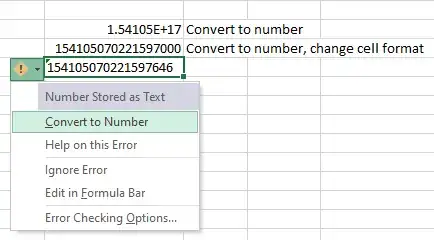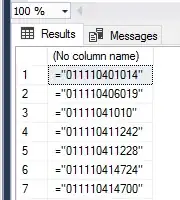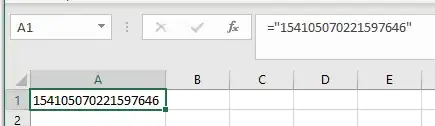As indicated in this URL, the largest number Excel can handle is about 10^307.
Nevertheless, Excel seems to have problems with smaller numbers too (about 10^17) as you can see from my example:
I'm working on an SQL-server database, which contains barcodes as one of the fields in the tables. Those barcodes typically have 18 characters, like 154105070221597646.
When I copy such data from SQL-server database table (using Microsoft SQL Server Management Studio) into a standard MS-Excel worksheet, it get turned into a "general" number like 1.54105E+17), which seems to have as a real value 154105070221597000 (mind the last three digits who have been turned into zeroes).
Currently, I copy the data, change the format of that column into text and copy the whole thing again, which is working, but as I need to do this regularly I would like to have a simpler way for that.
How can I tell Excel to stop cutting the last digits of my numbers?
For your information: if I enter the barcode into a cell and do the "Convert to Number", this also happens as you can see from this screenshot: