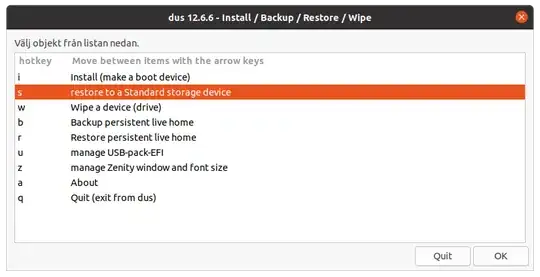NEED help, My primary language is not English, so here it goes: I already destroyed one of my flash drive Transcend Jetflash 790 32GB. GOT a replacement from the warranty. I'm trying to dual boot Linux (testing the distros) with win 11 pro. So I used RUFUS to flash it in DD mode. My system is UEFI and GPT. After a successful setup how do I restore my flash drive. I already messed up my previous one and caused a No media Drive.
How do I restore the flash drive (too its Original CONFIG 1 partition FAT32) after using it to flash a Linux ISO in DD mode? In DD mode it creates multiple partitions (or copies) sometimes multiple USB drives for instance. And can't seem to delete all partitions to reformat to only 1. I tried to reparation it in Linux Mint and after Erasing for 16mins and 99.9% it failed to restore to the original config but successfully removed all partitions. Then in windows, I deleted the whole partition and created a new drive and now it works fine. So the QUESTION is What is the proper way to restore a USB flash device after using it in Rufus to create an ISO in DD mode without destroying the flash drive.