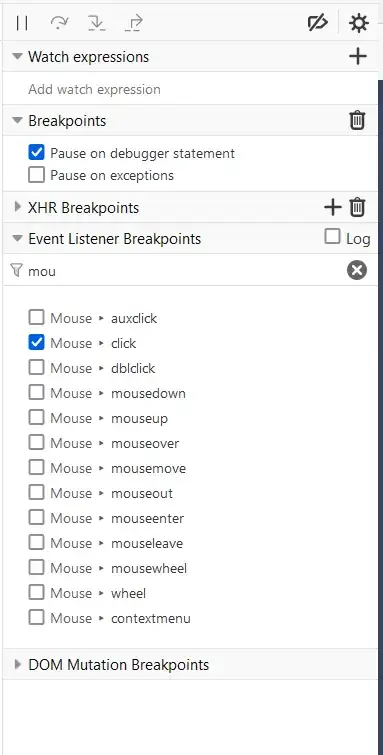When the Firefox Devtools (developer tools) Debugger pane is open, you are supposed to be able to press the F8 keyboard key to pause JavaScript.
I find that this rarely works on complicated websites (it works fine on simple websites like Stack Exchange and StackOverflow). Usually, the only way I can get Firefox to pause is to use the pointing device (trackball, mouse, etc.) to click the pause button in the Firefox Devtools GUI. The problem with this is that it requires removing the cursor from the web browser viewport, which results in HTML elements losing focus.
Is there a trick/secret to getting the Firefox Devtools debugger to pause using the keyboard?