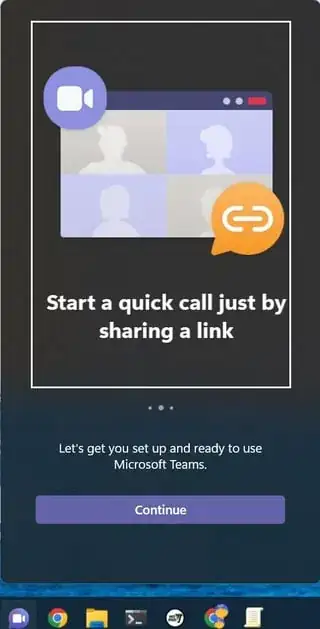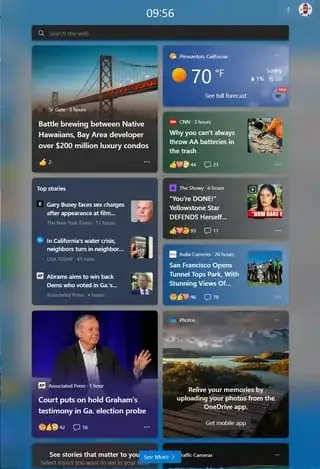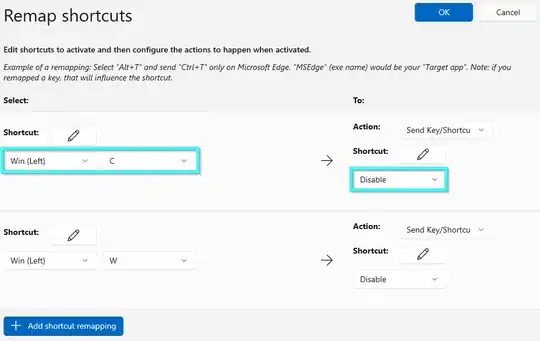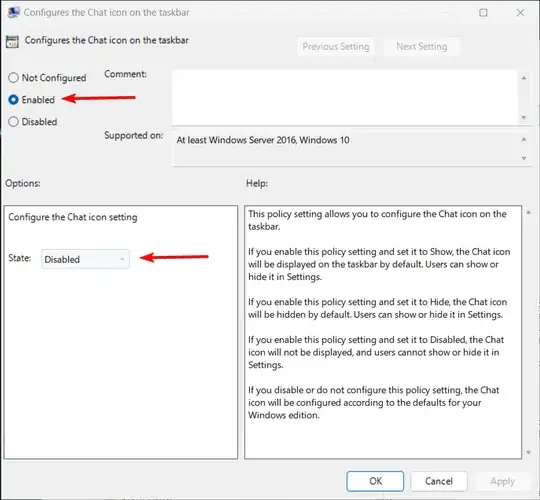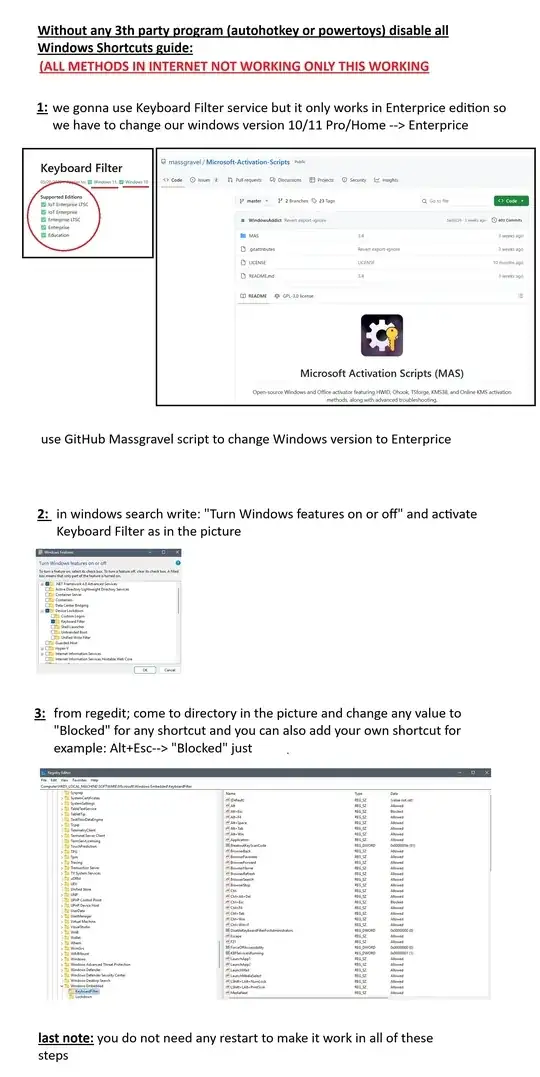I've tried setting HKEY_CURRENT_USER\SOFTWARE\Microsoft\Windows\CurrentVersion\Explorer\Advanced\DisabledHotkeys = "W,C". I've also tried enabling Local Computer Policy\User Configuration\Administrative Templates\Windows Components\File Explorter\Turn off Windows Key hot keys
Neither of them are preventing Win+C from opening the "try teams" ad
nor the Win+W from opening the Weather app full of ads
This answer may disable other keys (no idea) but it does not disable these keys.
How can I disable these hot keys? (without 3rd party software)