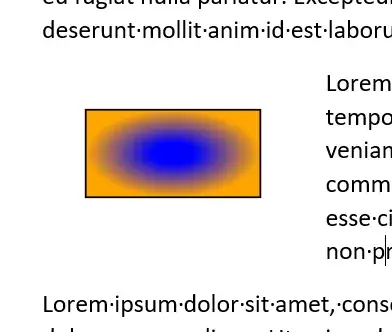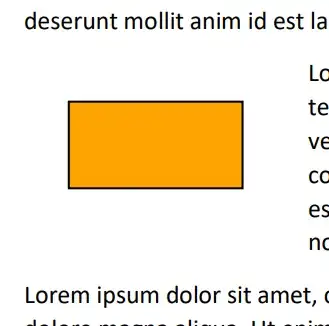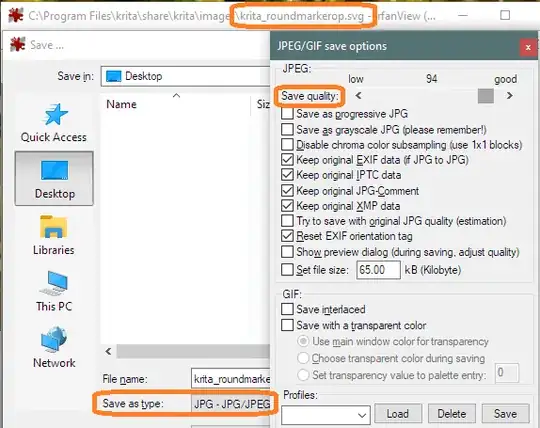I am currently using Word 365, version 2207. The document I am editing contains an SVG file, which in turn contains a <radialGradient> element. When I import this SVG file into Word, the picture is displayed correctly, as can be seen here:
However, when I export the Word file to PDF, regardless on which export settings I use (such as optimize for image quality, PDF/A compliant, etc.), the gradient disappears and is replaced by a static color, as can be seen here:
My question now is, how can I export my Word document as a PDF while retaining the gradient?
Please note that this question is similar to the question Preserve SVG with gradients after PDF export from Word, but both answers to that question are specific to MacOS, which does not apply in my case, as I am running Windows.