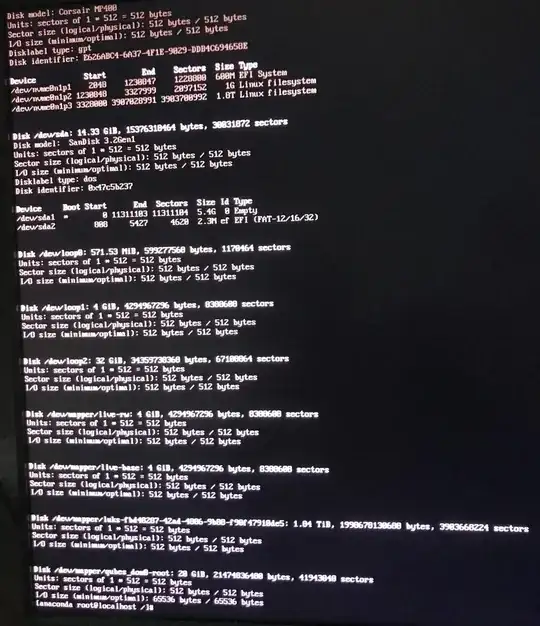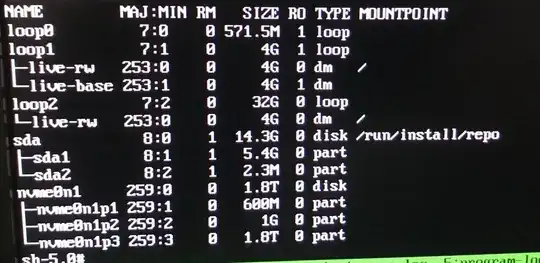There is a problem with booting Qubes 4.1.1 after installation marked by installer as successful. The validity of the image is confirmed and hardware requirements should be passed.
SETUP [docs]
- Intel Core i9-10900K
- MSI MPG Z490 GAMING EDGE WIFI
- Corsair MP400 2TB
- NVIDIA GeForce 1060 6GB
PROCEDURE
- Reset UEFI to default values:
Settings - Save & Exit - Restore Defaults - Disable Secure Boot:
Settings - Security - Secure Boot - Secure Boot - Enable VT-x(d):
OC - CPU Features - Intel Virtualization Tech, Intel VT-D Tech - Set SATA mode to AHCI:
Settings - Advanced - Integrated Peripherals - SATA Mode - Set NVMe as first in boot priority:
Settings - Boot - FIXED BOOT ORDER - Install Qubes using ‘Test media and install Qubes OS R4.1.1’
OUTCOME
Installation ends with saying the operation was successful and that user is ready to use Qubes. Not sure if relevant but getting this after clicking Reboot button:

PC doesn't reboot means there is a need to power the computer off and manually start it again, removing the installation USB stick meanwhile. PC boots into UEFI.
TROUBLESHOOTING PASSED
Boot device not recognized after installing [docs]
Tried to execute command:
cp -r /boot/efi/EFI/qubes/. /boot/efi/EFI/BOOT
Output:
cp: cannot stat '/boot/efi/EFI/qubes/.': No such file or directory
Checking up the boot directory:
cd boot
ls
Output:
initramfs-5.15.52-1.fc32.qubes.x86_64.img
Accessing installer Rescue mode on UEFI [docs]
pkill -9 anaconda
anaconda --rescue
> 1
> {PASSPHRASE}
You don't have any Linux partitions. Rebooting.
Please press ENTER to get a shell:
Checking up on partitions:
fdisk -l
What’s the catch? Thank you so much for the help.
EDIT #1
- Tried to install Qubes without GPU attached - didn't help
- Tried switching from
UEFImode toCSM- didn't help
EDIT #2
- Looks like installer runs in correct mode (EFI). See output of
ls /sys/firmware/efi:config_table efivars fw_platform_size systab
EDIT #3
- There is probably problem with mounting a partition. When I
lsblkin shell I got these results:
None of the NVMe has its mount point set. I went to Mint (Debian based) shell and executed this script:
#!/bin/bash -x
mount -v /dev/nvme0n1p2 /mnt/ && cd /mnt/
mount -v /dev/nvme0n1p1 /mnt/efi/
apt install -y efibootmgr
efibootmgr -v
echo '# EFIbootmgr fix start'
efibootmgr -v -c -u -L QubesOS -l /EFI/qubes/grubx64.efi -d /dev/nvme0n1 -p 1 && echo "# EFIbootmgr fix done"
#efibootmgr -v
cd /; sleep 1
umount -v /mnt/efi
umount -v /mnt
After reboot Qubes doesn't boot (still the same problem). When I plug in Qubes USB stick and go to shell I got the same lsblk results. What could cause this problem with no mounting?