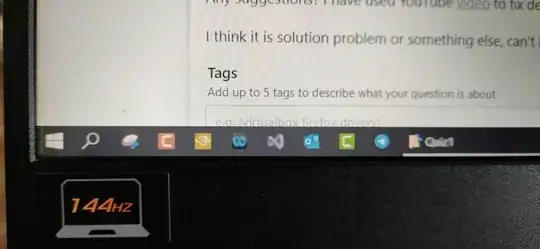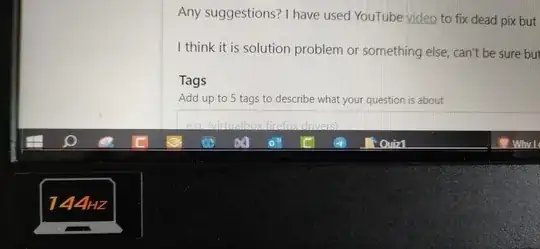A contact field issue. Avoid using 144 Hz and plan to replace the display panel.
What you show are essentially not dead pixels. Dead pixels are individual pixels, not the entire line. What you see is likely a problem in vertical contact field, namely in one or more of contacts which power affected horizontal lines.
Some of these contact failures - like yours - are dependent on working frequencies. At some frequencies, their impedance (electric resistance) is unexpectedly higher than at others. Then there is not enough voltage left for pixels themselves. This explains what you see.
This loosened connection can emerge during the manufacturing process or later by mechanical stress during use. For example, it is frequent in laptops carried in stuffed backpacks, where the stuff is forcing the display chassis to bend.
The greater impedance at a particular contact point leads to increased heat production in that area. In return, this may lead to further damages of the contact point. ⇒ In the future, expect the same damage appearing not only at 144 Hz, but at any frequency of the display panel. And it may spread to neighboring lines of pixels. To mitigate spreading of the problem, avoid further heating of that place, i. e. avoid using the display in frequencies where the missing lines are appearing. Use the display only at frequencies where everything works normally.
On laptops where LCD contact fields are placed close to the surface of the display, you can even feel the heat by touching the problematic area. This witnesses that there is more thermal stress going to that area, leading to more severe damage of the same place in the future. In some cases, gently pressing the damaged place may lead to pixel lines reappearing, even at 144 Hz, but only while the pressure is applied. In such a case, the problem with damaged contacts has mechanical nature - they are mechanically loose. But the heat can contribute to this by affecting the glue which holds the contacts attached.
To permanently fix this, contact a service center where they will fit an entirely new LCD panel assembly which also includes contact fields. Typically this can be covered within the warranty of the device.