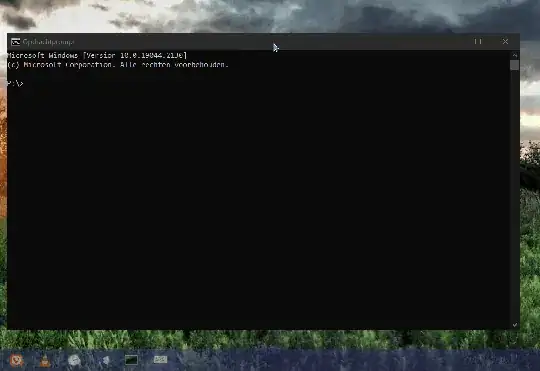I have 2 monitors (using Windows 10 latest version). Main monitor is 4k resolution and the other one is 1080p@144hz.
Occasionally I have to switch my main monitor across to the 1080P for certain games or when I want the higher refresh rate and have no other way to switch the monitor inside the game or app.
But I also use 3D art software and other software such as Maya and Blender and Unreal Engine. Sometimes (especially with Maya) windows will pop-up into non-existing screen space and hence I cannot click them or even drag to move them.
The only way I can get them to come back is switching my main monitor over to the 1080P. But this then gives me other problems where now all pop-ups go onto the 1080p monitor when I am trying to work using the 4K and just use the 1080P for videos etc.
I am hoping there is some kind of hotkey for Windows to just 'reset all windows positions' or something like this.