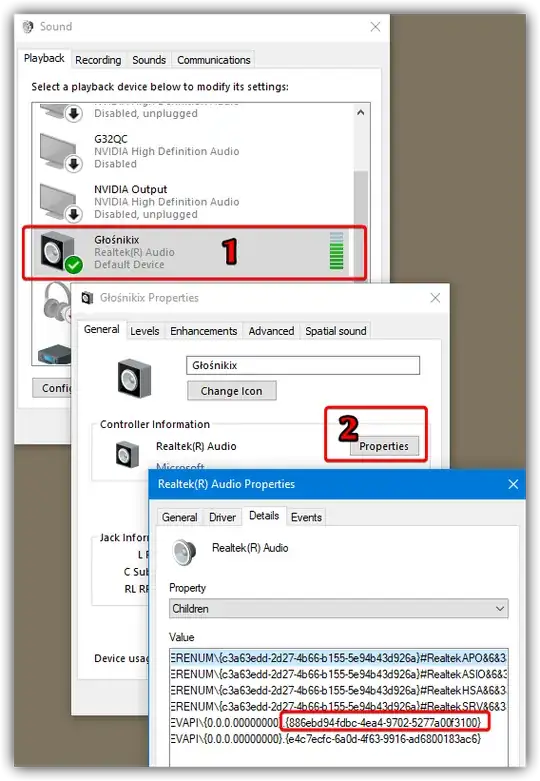In Windows 10 under Settings > System > Sound > Device Properties there is a link to a related setting called "Additional device properties", where you have the Tabs General/Listen/Levels/Advanced.
I would like to directly display the advanced device properties for a given DeviceID. Any ideas how to execute it via commandline?
All I found so far is this command, which displays the properties of the device manager, but that's just quite not what I want. Since the settings is reachable from the Sound settings, I assume it has somehow to be related to mmsys.cpl?
rundll32.exe devmgr.dll,DeviceProperties_RunDLL /DeviceID XXXXXXXXXXXX