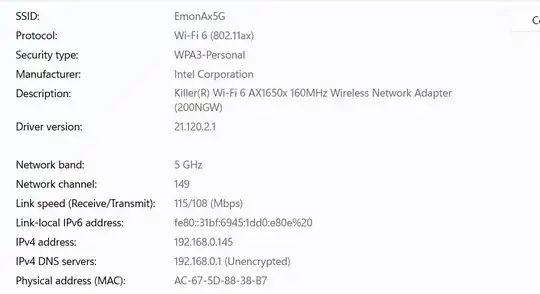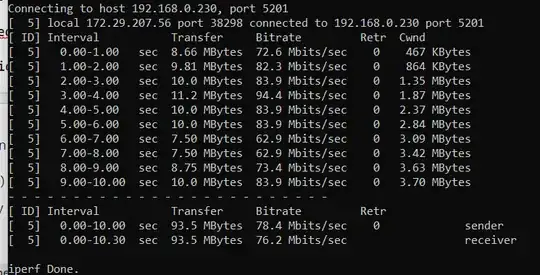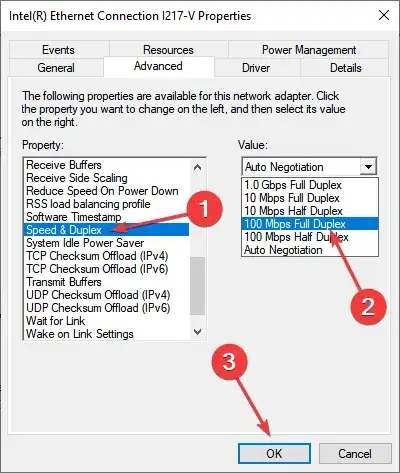I'm having a very slow connection with only 60Mbit-90Mbit in 5Ghz WiFi 6
- WiFi Card
killer 1650 (ax 200)chipset TP-link AX23(put next to my pc)WindowsOS
I have tried to test speed with iperf3 with other devices with conclusion other devices iperf to each other could hit 600mbit easily but not to my PC with killer 1650
- Macbook air
- lenovo thinkpad
- Matepad huawei 10.4
things i have done
- Install dual boot
Ubuntu 22and works charm, get speed as expected but when back to windows 10 is slow - update BIOS for
asrock b450 pro4: nothing changed - reinstall
windows 10towindows 11, nothing changed - install older driver: nothing changed
so i am getting frustrated because TP LINK AX23 mention could hit 1200 Mbits/s with wifi6
any ideas on this?