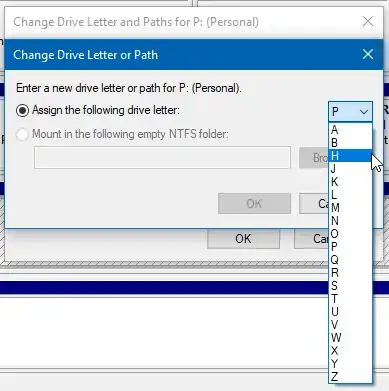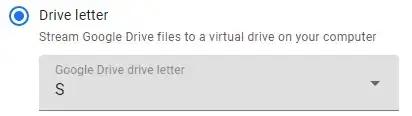My semi-permanent USB drive died, so I copied all the files to a replacement. Now I would like to assign the new drive the same drive letter as the old, so I don't have to change the path in every program and shortcut that points to it. Unfortunately, the drive letter (F) is not available in the list of options:
The other drives on the system are C D G (and E is for the DVD-ROM), so it's not missing because it's in use. I've rebooted multiple times, and completely uninstalled the non-existent drive using USBDeview, but its drive letter is still unavailable.