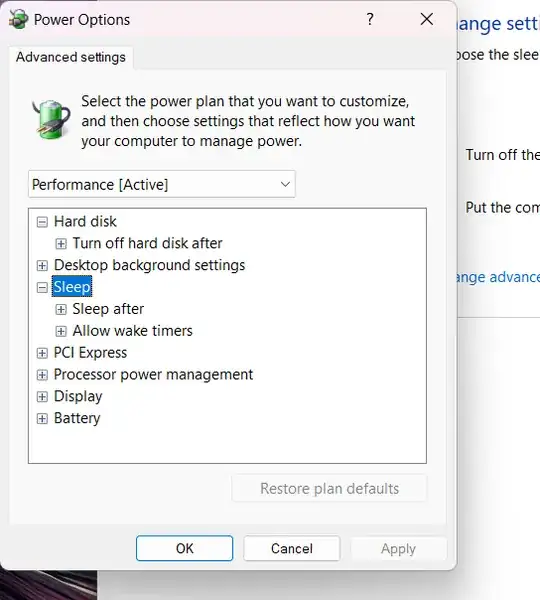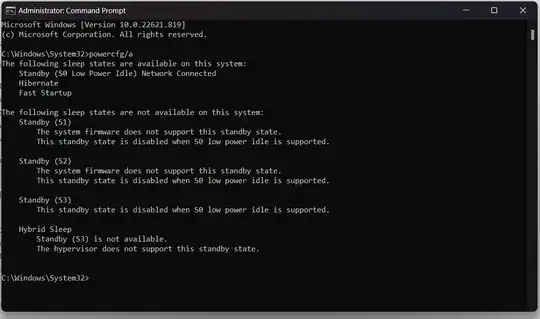Your Power Options is missing the "Hibernate after" option.
You can force-add the option back with this command in an
elevated command prompt:
REG ADD HKLM\SYSTEM\CurrentControlSet\Control\Power\PowerSettings\238C9FA8-0AAD-41ED-83F4-97BE242C8F20\9d7815a6-7ee4-497e-8888-515a05f02364 /v Attributes /t REG_DWORD /d 2 /f
This may need a reboot to take effect.
Source :
Add or Remove Hibernate after from Power Options in Windows.
If the "Hibernate after" option did not help or work, you may
disable hibernation totally : Run Command Prompt as Administrator and
enter the following command:
powercfg.exe /hibernate off
Note that this will also disable Fast startup.
If you don't wish to disable Fast startup, you could, instead of
disabling hibernation totally, to set the hibernation
file to a format that supports Fast startup but not hibernation.
See the article
How to Specify Hiberfile Type as Full or Reduced in Windows 10,
where is described how to set the hibernation file to either of the
following formats:
Full = Supports being able to enable hibernate and turn on fast startup (hiberboot). The hiberfile (C:\hiberfil.sys) will be 40% of
physical RAM installed on your computer. Hibernate is available to be
added to the power menu.
Reduced = Only supports being able to turn on fast startup (hiberboot) without hibernate. The hiberfile (C:\hiberfil.sys) will be
20% of physical RAM installed on your computer. Removes hibernate from
the power menu.
This is done in an elevated command prompt by the following two commands:
powercfg /h /type reduced
powercfg /h /type full