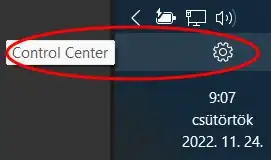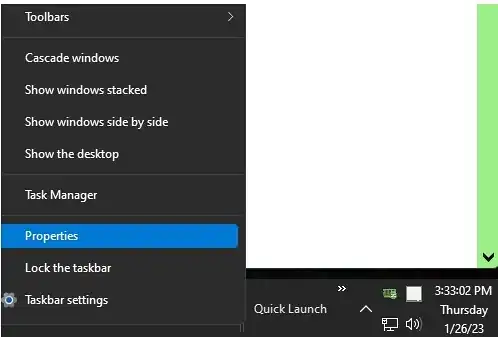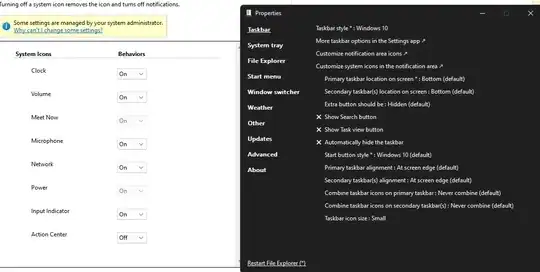It is true that in W/11 22H2 there is no "Action Center" or "Control Center" to deselect in the "Other system tray icons" in Settings > Personalisation > Taskbar, and while I had Explorer Patcher installed and I did the registry hack that harrymc helpfully provided in his updated answer below, and restarted explorer.exe, yet the (basically useless to me) Control Center icon still showed up.
However, I did find an option in the Explorer Patcher settings (Properties) in the System Tray fly out that enables the Control Center icon to be deselected (via turning the check to a X).
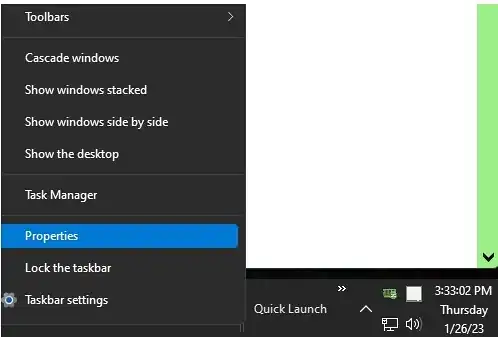
 Yet I found that this CC icon still came back, so I am adding this edit.
Yet I found that this CC icon still came back, so I am adding this edit.
Under Properties on the Taskbar with the latest Explorer Patcher installed and running, click on Taskbar (top left) and then "Customize system icons in the notifications area" and choose Off next to Action Center.
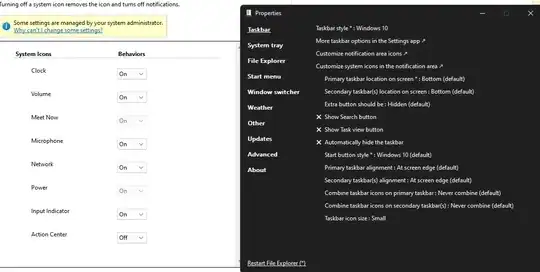
That worked without even restarting File Explorer, so that stubborn icon is gone! 
I later found that Explorer Patcher lists this option on its All Feature page under "Hide Control Center button," and thus the registry hack is likely not necessary, but someone else will need to conform this.
So install ExplorerPatcher then right click on the Task bar where you can obtain the Properties option, and click on that and choose Properties and then System Tray and then hit the check next to the Control Center button so that it turns into a check mark, then click on "Customize system icons in the notifications area" and choose Off next to Action Center. You may need go to in the bottom left corner and click on Restart File Explorer.
This issue is certainly not a major one, but I customize for space and efficiency (+ appearance) and I think we should be able to, and this icon was wasting space. And so I took (too much) time trying all the proffered past solutions that I found, and also deselected a couple entries via AutoRuns, but none worked. But I thank God for those who provide such helpful software as ExplorerPatcher (among so many others).