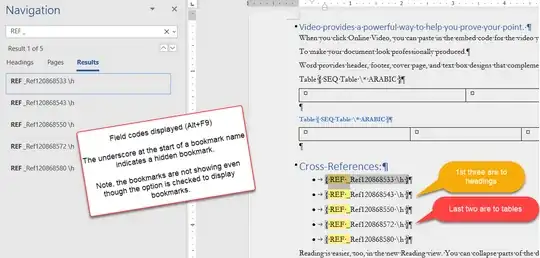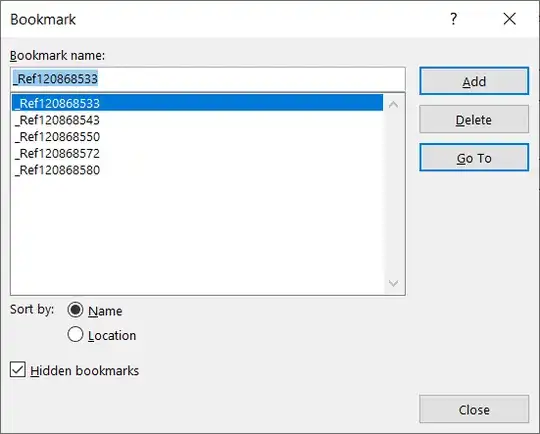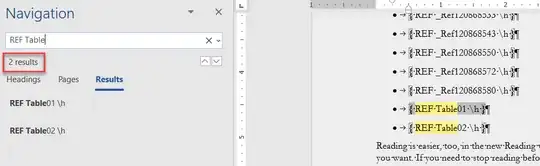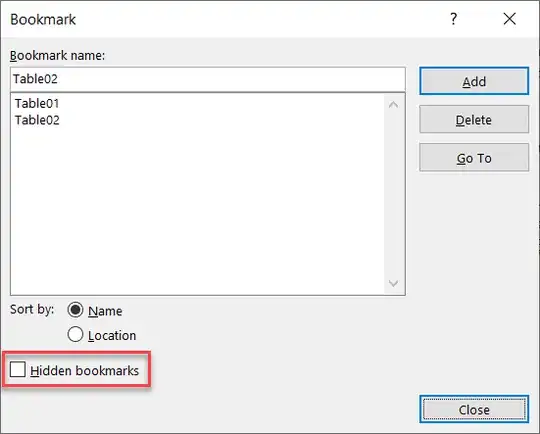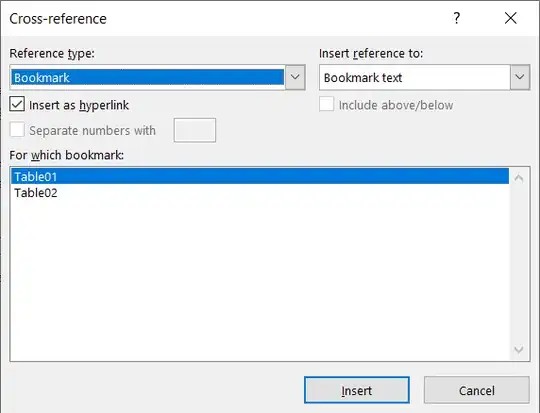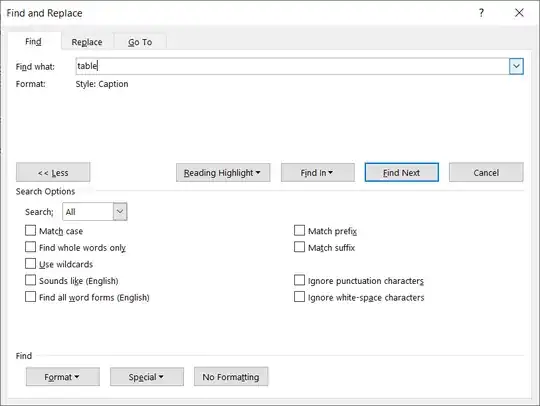If you are wanting a list of everything for which a cross-reference has been made in a document, there is no such thing.
You can search the document for Ref fields, though.
Every time a cross-reference is created to something like a heading, a hidden bookmark is created. You can look at those in the GoTo dialog but I doubt it will help you.
Here is a screenshot using the Find feature to find REF fields to hidden bookmarks.
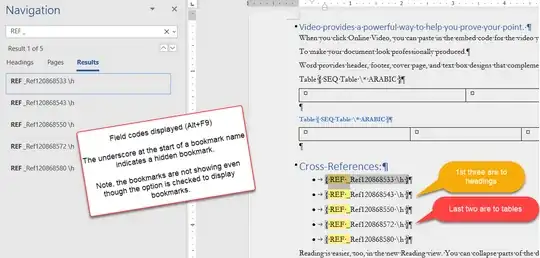
Here is the Insert bookmark dialog that lets you see hidden bookmarks in the list by checking the box.
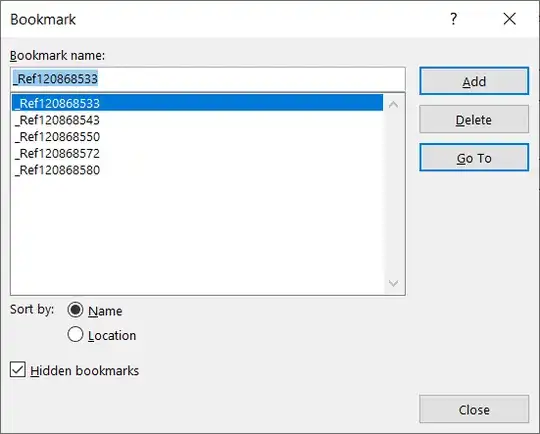
Here is the GoTo dialog that lets you go to the bookmarks. (Ctrl+G)

This is in no way as simple as getting a list. As you can see, the names attached to the bookmarks are semi-random. In this case, the cross-references to the headings were made first and to the tables, second. No distinction is made between types of cross-reference or target in the name of the bookmark.
Of course, if the only cross-references are to tables, it simplifies things.
The Find feature, with field codes displayed, finds REF fields and gives you a count.
By going to each bookmark using the GoTo dialog, you could track which tables have been cross-referenced. (This will not, though, tell you that the cross-reference is still in the text, has not been deleted. To do that, you would need to check the REF fields for the bookmark.)
Workaround:
Manually add bookmarks to each Table Caption (i.e. naming the bookmarks Table01, Table02, etc.) and cross-reference to your bookmarks rather than to Tables. The bookmark is on the Caption, not the table. That way, you can see in the REF field that you have cross-referenced to a particular table, rather than a random number.
Find looking for "REF Table" with manually inserted bookmarks
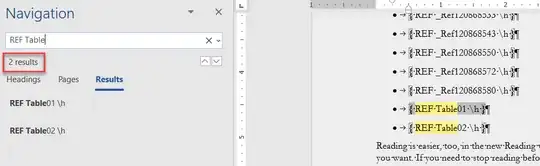
Here is the Insert Bookmark dialog with manually inserted bookmarks and hidden unchecked.
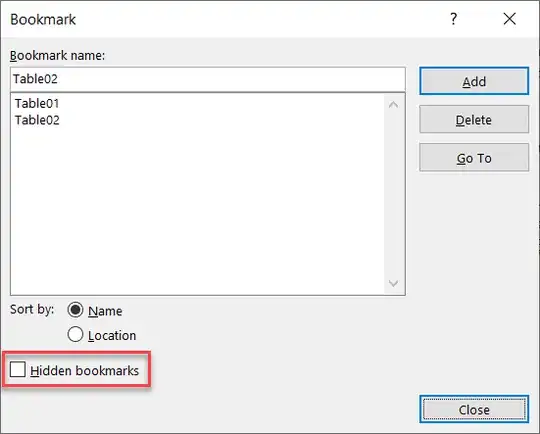
Cross-Reference dialog with manually inserted bookmark
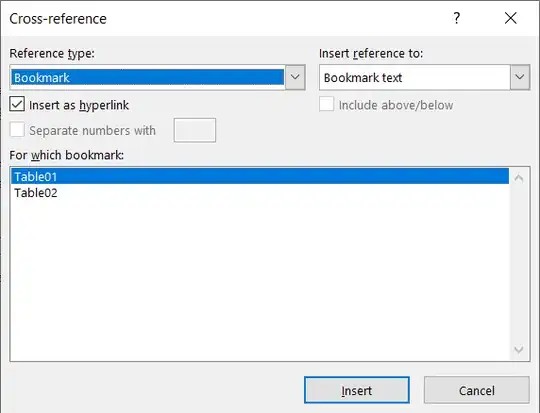
This is after hidden was unchecked in the bookmarks dialog. This does give you a non-printable list of all cross-references to the manually added Table bookmarks. If a cross-reference had been accidentally deleted, it would not show up in this list.
To add bookmarks to Table Captions
You can use Advanced Find to look for all captions that have the word Table in them.
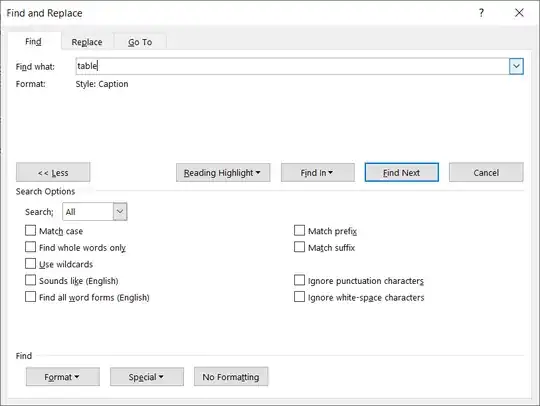
Remember, you will want to select the entire caption (without the paragraph mark) to include in your bookmark. Insert bookmarks can be found under the Insert tab in the Links group.