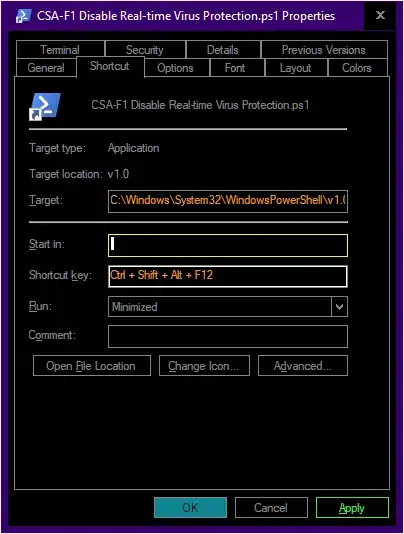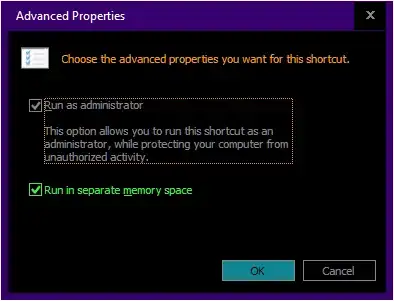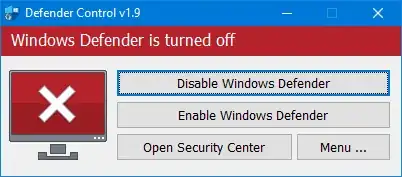I tried all suggestions here prior to today and tried this, this, this.
The only thing that works right now, Jan 2021, is a version of this. I have to run this every time I boot Windows 10. Sometimes even during the day, Defender will enable itself. Argh! So i have to run it again. Because of all this manual labor, I set up a Shortcut Key Ctrl + Shift + Alt + F12 to run the disable command. After pressing that shortcut I have to still answer Yes to the "Allow this program to make changes" dialog.
Steps
- Right click on your desktop then select New then Shortcut. Leave this on your desktop so that Windows finds the shortcut key.
- In the Target box type this code.
C:\Windows\System32\WindowsPowerShell\v1.0\powershell.exe Set-MpPreference -DisableRealtimeMonitoring $true
- In the Shortcut key box press any key you want to use to run this shortcut. I used Ctrl + Shift + Alt + F12.
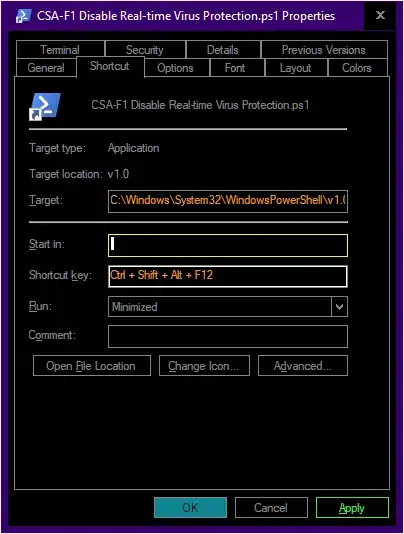
- Press Advanced then enable Run as administrator.
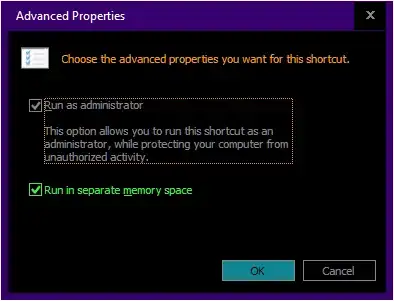
- Press OK twice. You're done.
You should know that Windows will keep annoying you with notifications to turn on virus protection. It's non stop madness ... in the battle to reclaim CPU power from the sharp clutches of Mr. Evil Real-time Defender of MS. Just ignore it.
I hope MS sees this and fixes this because it's so obtrusive of them to force real-time defender on all the time. It grinds my fast computer to a crawl.