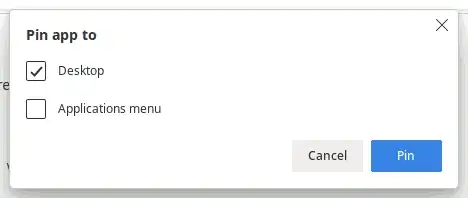Once you've got the Microsoft Teams PWA installed, you might be able to ask it to create a desktop shortcut.
Go through the … menu -> "Apps" -> "Manage Apps"; and in the edge://apps tab that opens, on the Teams PWA, go the … menu,

select "Create shortcut…", and there, select only pinning to "Desktop"
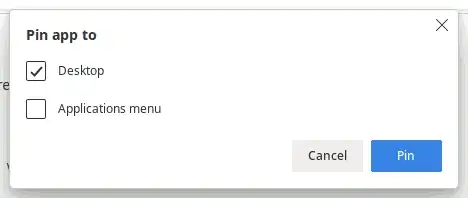
Afterwards, you will find a file in your Desktop directory (and if you're like many users that don't use a window manager with an MS Windows-Style desktop directory, you can cd "$(xdg-user-dir DESKTOP)").
That directory contains a freshly created file mstedge-${app_id}-Default.desktop, where ${app_id} is a random-looking alphabetic string.
Looking at its content,
#!/usr/bin/env xdg-open
[Desktop Entry]
Version=1.0
Terminal=false
Type=Application
Name=Microsoft Teams
Exec=/opt/microsoft/msedge/microsoft-edge --profile-directory=Default --app-id=cifhbcnohmdccbgoicgdjpfamggdegmo "--app-url=https://teams.microsoft.com/?clientType=pwa"
Icon=msedge-cifhbcnohmdccbgoicgdjpfamggdegmo-Default
StartupWMClass=crx__cifhbcnohmdccbgoicgdjpfamggdegmo
The Exec line is what you're looking for!
/opt/microsoft/msedge/microsoft-edge \
--profile-directory=Default \
--app-id=cifhbcnohmdccbgoicgdjpfamggdegmo \
"--app-url=https://teams.microsoft.com/?clientType=pwa"
On Windows, the equivalent you get is
msedge_proxy.exe --app-id=[long unique id] --app-url=https://teams.microsoft.com/
You can also install that to be included in your start menu; give it a category:
echo 'Categories=Network,VideoConference' >> msedge-cifhbcnohmdccbgoicgdjpfamggdegmo-Default.desktop
Afterwards, it can be established as menu entry:
xdg-desktop-menu install msedge-cifhbcnohmdccbgoicgdjpfamggdegmo-Default.desktop