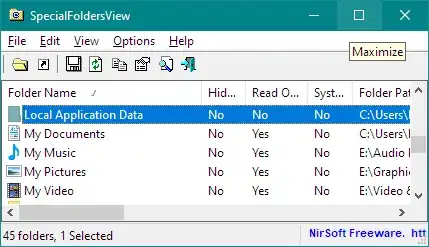There are simple solutions to this problem by using
- NTFS symbolic links or Junctions.
- Mounting your D:\ drive into an (empty) NTFS folder on your C:\ drive in a location where you want the extra space.
I do it all of the time.
The symbolic link option is very flexible but will require some time moving your files around. BTW, the difference between the junction and symbolic link are minimal for YOUR use case here but behave very differently under the hood. I suggest the symbolic link and don't worry about it.
The mounting and entire volume as an NTFS folder option could not be easier to do but is not very flexible.
Before messing with anything, you should have a backup. One never knows what can happen. If you want to roll the dice with your own stuff, you do you.
In order to pull off using the symbolic directory link option, here is the gist of it.
First of all, all of the work is done from the command prompt (as admin) using a built-in utility called mklink. There is also a nifty shell extension called (appropriately) "Link Shell Extension" which I have used for years when I am on the GUI side of the wall.
Let's pretend I have a copy of Dark Souls 25. This monster is a whopping 600GB and is installed to C:\Program Files\Dark Souls 25.
After ensuring that nothing is running in that directory, I copy (not move) the entire folder to D:\GaMEz\DarkSouls25
I open a command prompt as admin and rename C:\Program Files\Dark Souls 25 to C:\Program Files\Dark Souls 25 (bobzYerUncle). If it won't allow a rename, either you are not an admin or something is indeed open and has the directory locked.
Run the command (also as admin) mklink /D "C:\Program Files\Dark Souls 25" "D:\GaMEz\DarkSouls25"
Attempt to fire up the game. If you want to be SUPER SURE, reboot first. In theory, programs can keep open handles to things that have been renamed. It's overkill but playing it safe is up to you.
If everything works, delete C:\Program Files\Dark Souls 25 (bobzYerUncle).
You have just freed 600GB from C:\ and put it in D:. Programs are almost 100% guaranteed to not know the difference.
Why I do all of the copy crap and don't just move the folder is if something turns out to be locked or for some reason doesn't work, I can simply put it back. You do you at your own risk.
In order to pull off mounting your entire D:\ drive into an empty NTFS folder on C:\
Figure out where you want your new space to live and create a folder there. For instance "MY_DESKTOP_PATH\HugeProjectFiles"
- Open disk management, find your D:\ drive, and right click the volume->Change drive letter and paths.
- Click [Add] and provide the path to "MY_DESKTOP_PATH\HugeProjectFiles" in the
Mount in the following empty NTFS folder edit box.
- Click OK.
Some things to know
The symbolic link method can help when some program "installed itself" wherever it pleases and provides no option (like Chrome). This would be the tons of crap that can end up in AppData.
Symbolic links are transparent (meaning that programs don't KNOW that they are any different from the original) but there are SOME files that need to be at specific offsets on the disk (like your hibernation file). Linking to files like this will not work.
Sometimes (very rarely), apps will screw things up when "upgrading" if they rename or delete the "folder/link" you created and install into a new one. If this happens, you just repeat the steps and put it back.
I myself have even successfully moved the entirety of the "Program Files" folder and many system folders under Windows. I DO NOT suggest attempting to do this. I needed to boot Windows PE and do trickery. For windows, BAD JUJU can (and will) happen if you screw it up. Especially regarding file permissions and ensuring that they got copied properly too. If you want to play with it, at a bare minimum, I would back up everything and expect/prepare to fail.