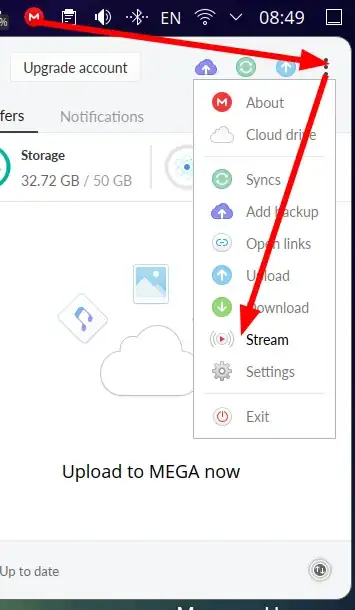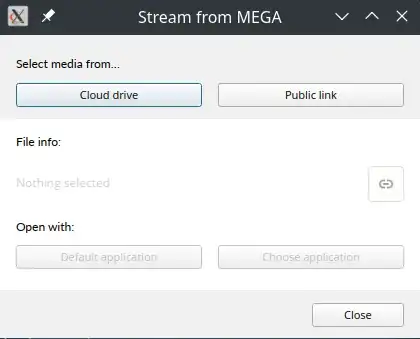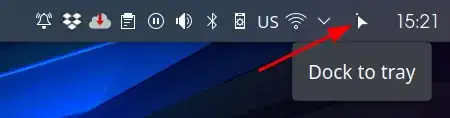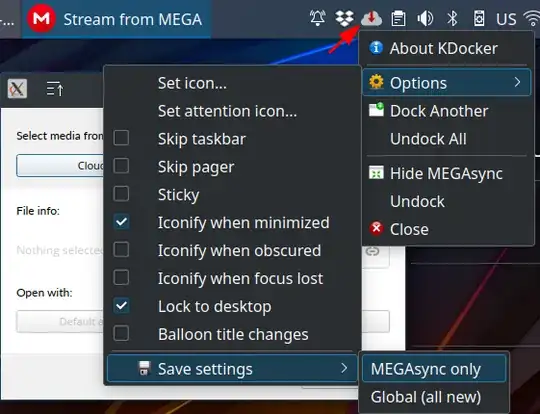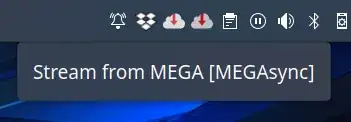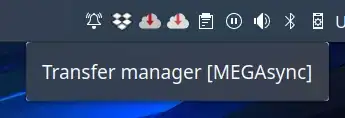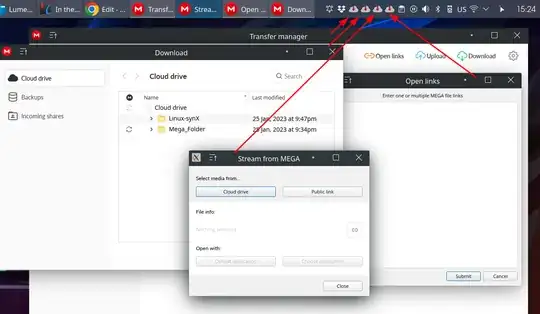The Mega desktop application (of mega.nz cloud storage service) has an option to stream its cloud data through a specific window called “Stream from MEGA”. On my Linux Plasma desktop it can be opened by left-clicking the panel icon, then clicking a 3-dot button, then “Stream” option:
I would like to be able to open that window directly with one action/command, thus with a shortcut etc.
Using xprop I see this:
xprop WM_CLASS
WM_CLASS(STRING) = "megasync", "MEGAsync"
xprop _NET_STARTUP_ID
Al_NET_STARTUP_ID : no such atom on any window.
Also:
xwininfo
xwininfo: Please select the window about which you
would like information by clicking the
mouse in that window.
xwininfo: Window id: 0x360002a "Stream from MEGA"
Absolute upper-left X: 829
Absolute upper-left Y: 196
Relative upper-left X: 0
Relative upper-left Y: 0
Width: 420
Height: 303
Depth: 24
Visual: 0x2c2
Visual Class: TrueColor
Border width: 0
Class: InputOutput
Colormap: 0x360001a (not installed)
Bit Gravity State: NorthWestGravity
Window Gravity State: NorthWestGravity
Backing Store State: NotUseful
Save Under State: no
Map State: IsViewable
Override Redirect State: no
Corners: +829+196 -191+196 -191-401 +829-401
-geometry 420x303+829+196
xprop -id 0x360002a | grep PID
_NET_WM_PID(CARDINAL) = 1924
ps aux | grep 1924
cip 1924 0.4 3.8 1830624 153500 ? Ssl 08:48 0:03 /usr/bin/megasync
cip 4274 0.0 0.0 9060 2264 pts/1 S+ 09:03 0:00 grep --color=auto 1924
(I am posting here instead of Unix & Linux in case the solution works for Windows too.)