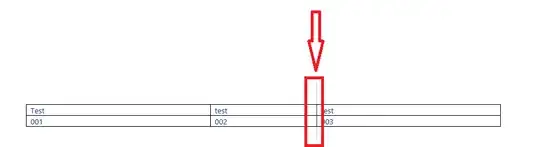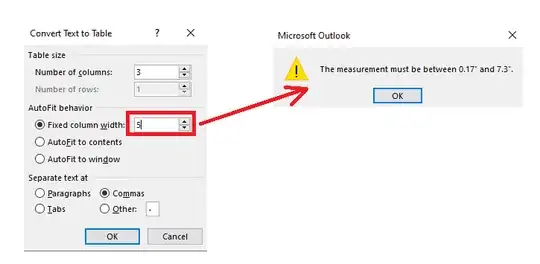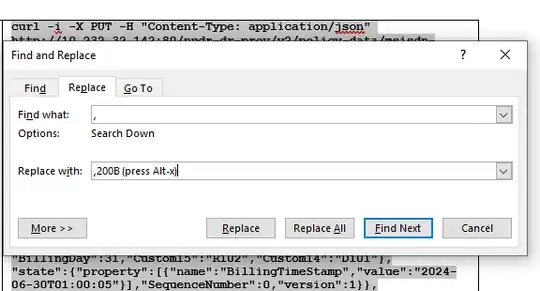I'm having a very frustrating experience with MS-Outlook, while creating a table inside an e-mail:
I have some text, separated by pipe characters, and I've chosen the "Convert text to table" feature to turn that text into a table. MS-Outlook does that indeed, but I don't like the size of the columns, so I would like to modify those.
I already tried resizing the columns, using the mouse, but that won't work, because MS-Outlook refuses to actually do so.
I also tried using the table properties, altering the preferred width of my table AND of columns, and whatever I modify, MS-Outlook does not care and changes it right back.
Uncheck the checkboxes also does nothing, as MS-Outlook just checks them back.
I have modified the message format standard from HTML into Rich Text but this does not make a difference.
Searching on Google came up with the following quote:
I find this the single most frustrating feature of Table Properties, and I'm not sure what I tell you will be correct, but here's what eventually works for me (sort of):
- Disable auto resizing (Options... on the Table tab). ...
... but there's a problem: my "Options" page does not have any "Table" tab, as you can see:
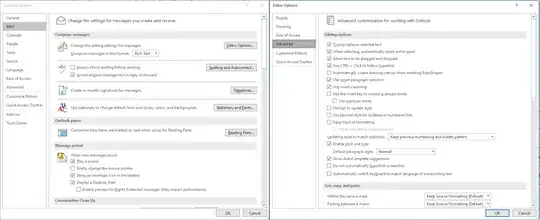
... and even if there were, I heavily doubt it would make any difference, because the "Convert text into table" forces me to perform auto resizing, as can be seen from this dialog box:
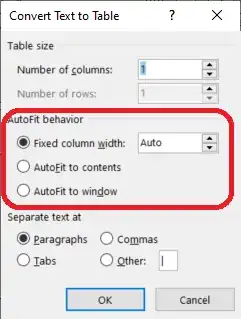
(There's no "None" possibility)
I'm out of options. It's my intention to use my mouse to resize the columns of my "text-to-table-converted" table.
How can I achieve that?