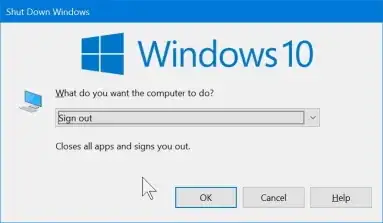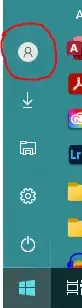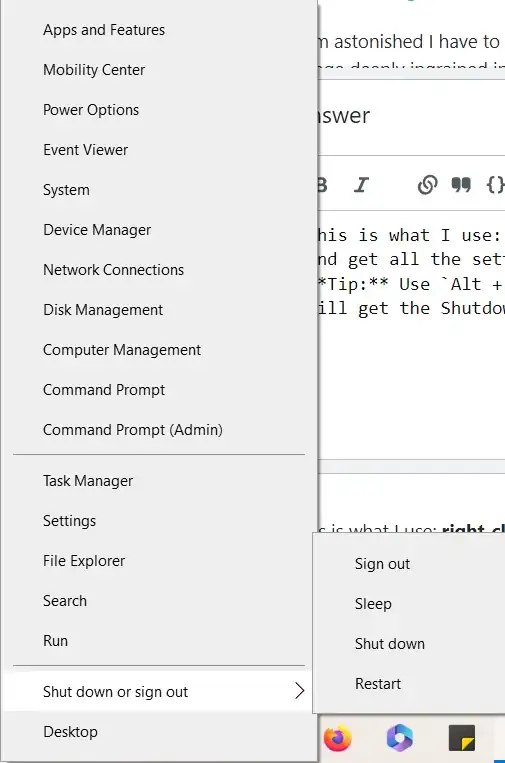I am astonished I have to ask this question. It reminds me about people asking how to exit Vim, the image deeply ingrained in the popular culture.
I found out that in order to exit a desktop session in Windows 10 I have to do the following:
- Left click on the "Windows Start" button on the task panel
- In the popup panel Hover over the "Power off" icon to expand the panel
- In the new popup panel right click on my name
- In the third popup panel finally I can see an option to "Sign out" of the desktop session. I can left click on it to terminate the session.
This does not seem intuitive at all as only on step 4 I see the option I am looking for.
Is there a simpler more intuitive way to terminate a Windows session? A way that does not require printed instructions and could be communicated to a new user just by shouting over the phone.