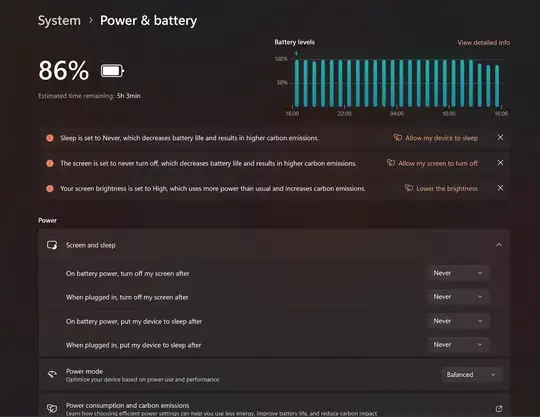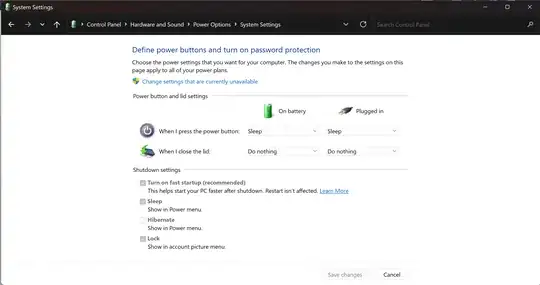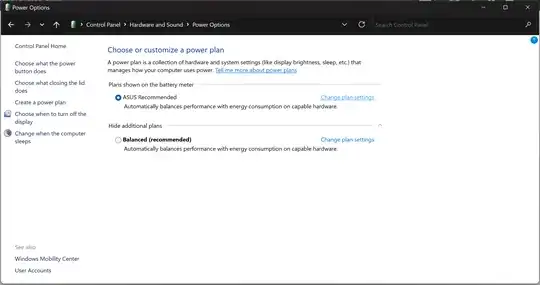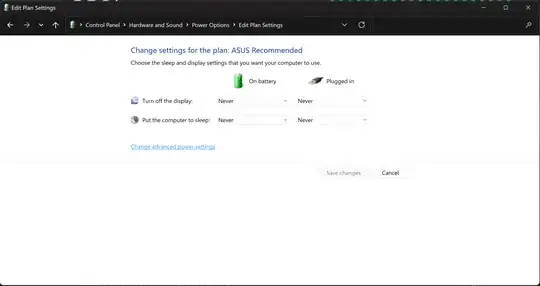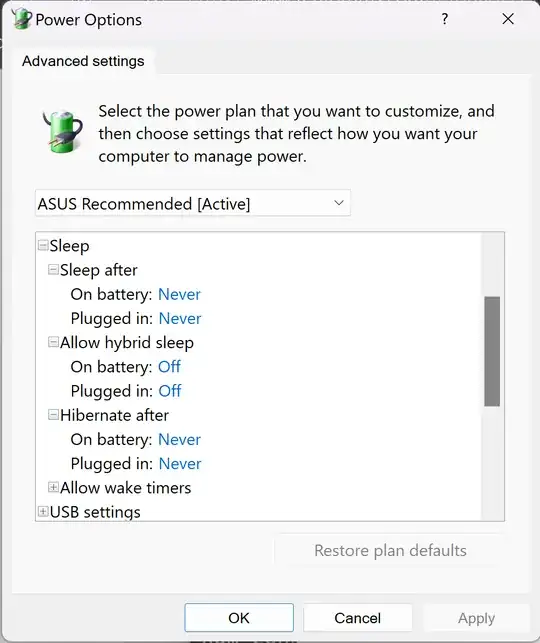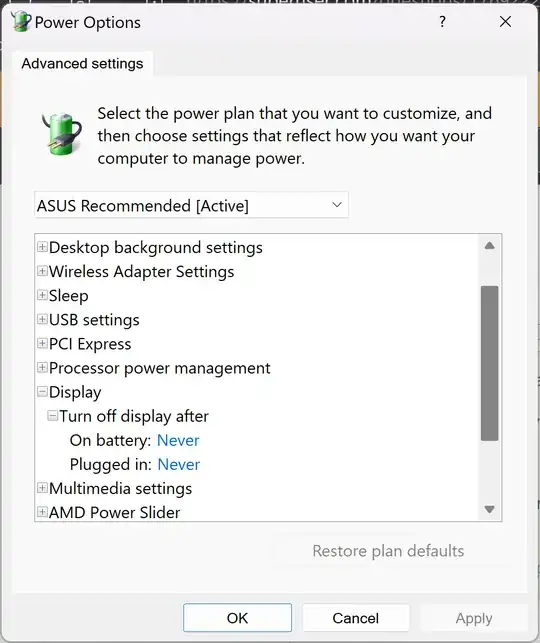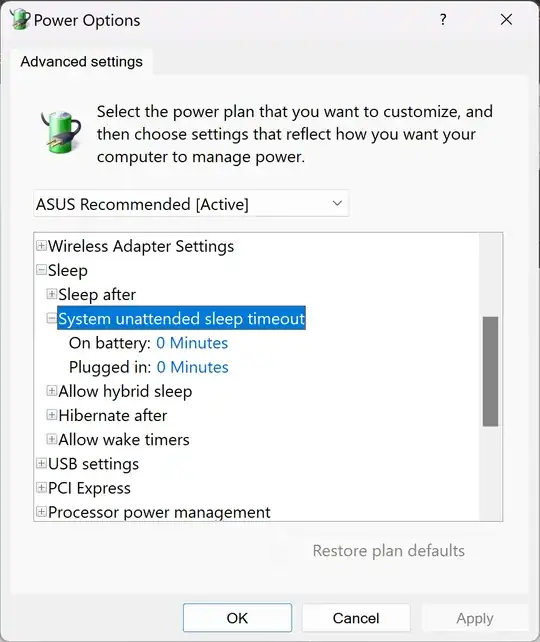I found the solutions I was looking for to disable all timeout settings on my laptop.
The following solutions didn't work for me, but might work for anyone reading this post:
Windows 11 power settings set to never sleep
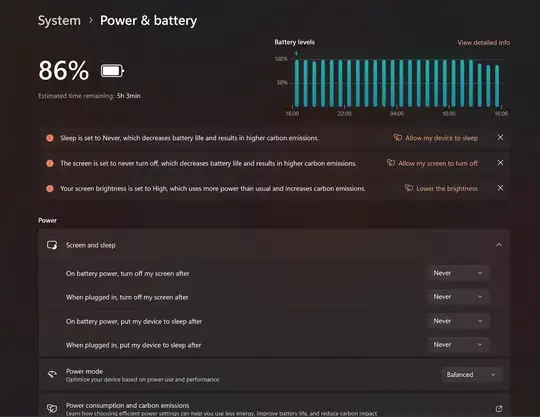
Change what closing the lid does in Windows 7/8/10/11 Control Panel.
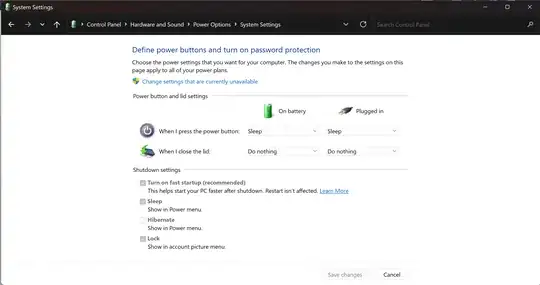
Change the power plan settings to "Balanced (Recommended)" or to "Asus Recommended"
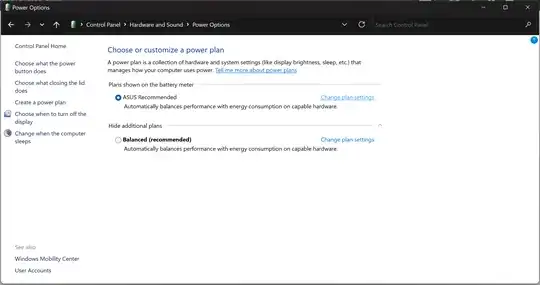
In advanced power settings menu change "sleep after" and "hibernate after" to Never (0 minutes)
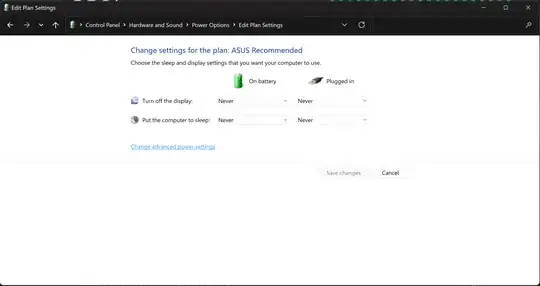
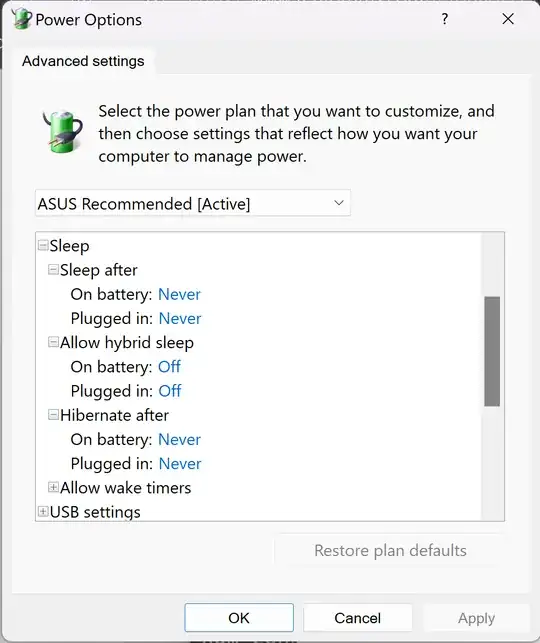
In "advanced power settings" menu change "turn off display after" to "Never" (0 minutes).
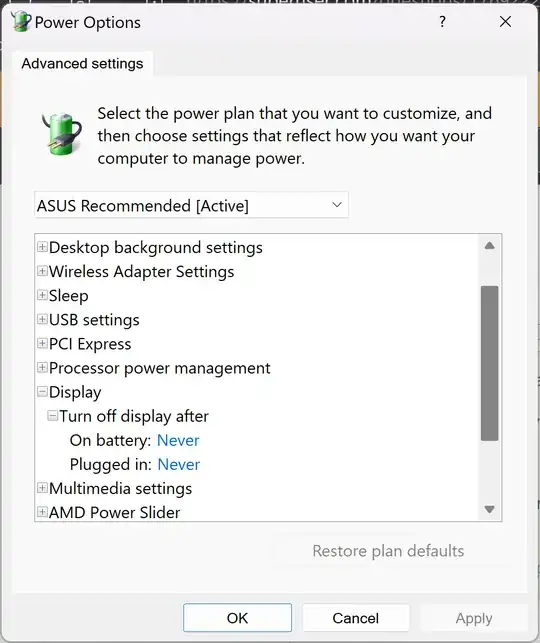
Eventually, I read a post on the Microsoft forum that claims there's a hidden setting in advanced power settings called "system unattended sleep timeout". The post was correct.
In order to enable the evil hidden setting, I followed this guide (the command prompt solution).
The command to enable the hidden setting so that the setting is visible and can be changed.
To reveal the setting, run the following command inside an elevated command prompt (run as administrator):
REG ADD HKLM\SYSTEM\CurrentControlSet\Control\Power\PowerSettings\238C9FA8-0AAD-41ED-83F4-97BE242C8F20\7bc4a2f9-d8fc-4469-b07b-33eb785aaca0 /v Attributes /t REG_DWORD /d 2 /f
Finally open "advanced power settings" menu and change system unattended sleep timeout to "Never" (0 minutes) when "on battery", and change to "Never" (0 minutes) when "plugged in".
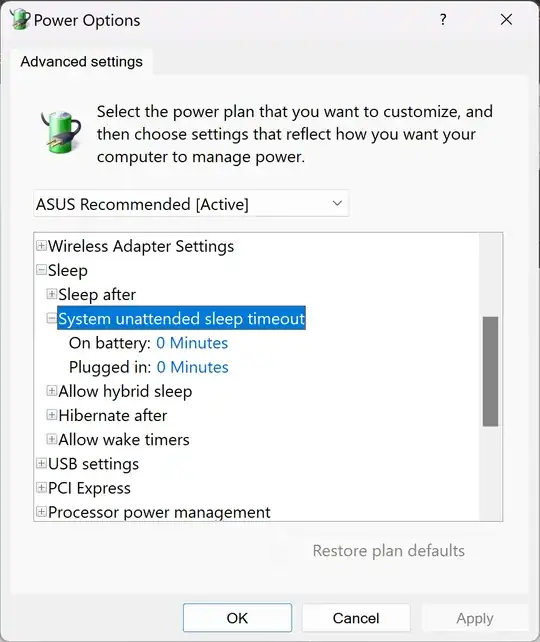
That only partially fixed my issue.
The laptop doesn't automatically hibernate anymore when the lid is closed after 3 minutes of inactivity, but it still hibernates when the lid is closed after a few hours of inactivity.
I looked in Windows Event Viewer to see what's causing the computer to hibernate. It said: "application API". When I checked which application is rude enough to transition my computer into hibernation, the Event Viewer showed something horrible: Caller: "AsusOptimization.exe".
That executable was causing my computer to sleep after a non-deterministic amount of time of the lid being closed, offering no explanation of its actions.
I decided to kill it
Open Windows Task Scheduler and click on the folder "Task Scheduler Library" and then find a task named "ASUS Optimization 36D18D69AFC3" (or a similar name). Right-click on the task and click "disable".
It's still alive
Open Windows Services and find a service called "Asus Optimization". Right-click the service and click "Properties". Click on the drop-down menu of "Startup type" and choose "Disabled" then click "Apply" and "OK". Then right-click the service again and click "Stop".
It's dead. Restart your computer just in case.
Disclaimer: Changing the default power settings of your laptop could (theoretically) cause overheating issues with the screen or something. There's probably a reason they hide that setting by default. Disabling AsusOptimization.exe might have unintended consequences such as certain Asus-specific keyboard keys not working, or overheating issues. Disabling AsusOptimization might also be cause issues with the speed of the laptop's fans, and with control of charging battery to increase longevity.
Edit:
Disabling AsusOptimization.exe definitely caused by keyboard backlight to stop working and keyboard hotkeys such as disabling trackpad, turning on keyboard backlight etc. This is a real issue for me.
I did fix my other issue, the one with the animation of vivid colors after 20 minutes of inactivity. Apparently that's an Asus thing that's used to protect the OLED monitor of the laptop from burning-in static images.
In order to disable the screen-saver, go into the MyAsus app, nagivate to "Asus OLED Care" settings, and switch "Pixel refresh" to "Off".
Disclaimer: In the settings description in the MyAsus app it says: "Launch a special screen saver after being inactive for 30 minutes. This screen saver refreshes your screen pixels and optimizes picture quality", so only disable if you know what you're doing.