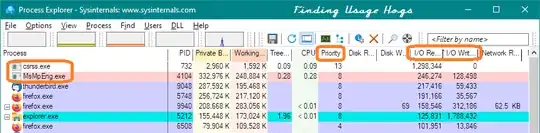I saw this problem several times and it was always caused by Windows telemetry (see also here).
After start, open Task Manager, click on Details and see whether there is any CompatTelRunner.exe process running. There should be 2 (sometimes 3) instances. Kill them all (actually, killing one usually ends the other one too if you pick the right one).
If HDD stops spinning like crazy, you know this is the cause.
To disable telemetry, do the following: Task Scheduler > Microsoft > Windows > Application Experience > right click on each task to disable it as described here.
Note 1: my experience is that telemetry always comes back, so you might need to repeat this in the future. Or just keep killing it after the startup.
Note 2: such telemetry scans not only happen after system starts, but also e.g. after you install/uninstall a program.
Note 3: as others suggested, a lot of things happen after the start (prefetch, AV scan, ...). Telemetry might not be the only reason for your problems. But from my experience, it has the biggest impact.
Final advice: if possible, switch to SSD. It will improve (not only) the startup speed immensely.