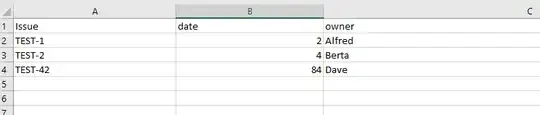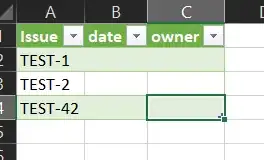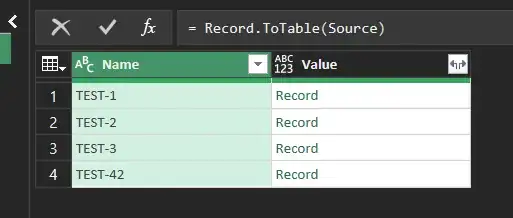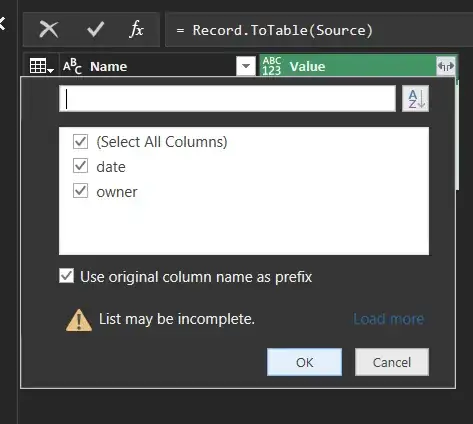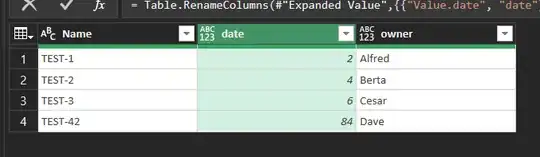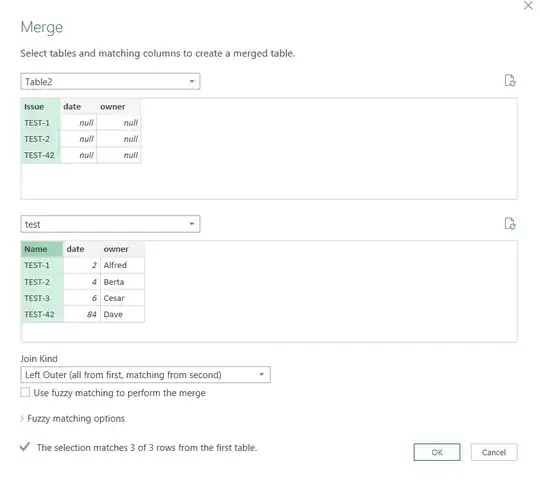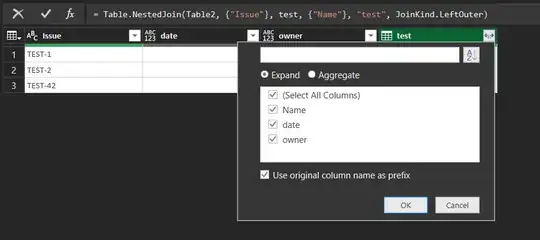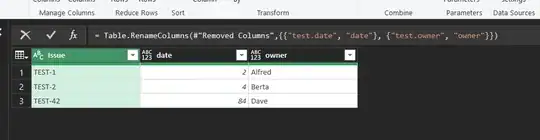I have an excel spreadsheet like following:
with a first column the name of something, and then two columns "date" and "owner". I also have the following JSON file which I want to import via "Get Data" -> "From File" -> "From JSON" to populate the empty columns automatically from the data in the JSON file.
JSON file content:
{
"TEST-1": {
"date": 2,
"owner": "Alfred"
},
"TEST-2": {
"date": 4,
"owner": "Berta"
},
"TEST-3": {
"date": 6,
"owner": "Cesar"
},
"TEST-42": {
"date": 84,
"owner": "Dave"
},
}
in the end I want to have the excel table look like following:
But I have no clue on how to do this with this "Power Query". Any ideas? Tutorials? Simple explanations?