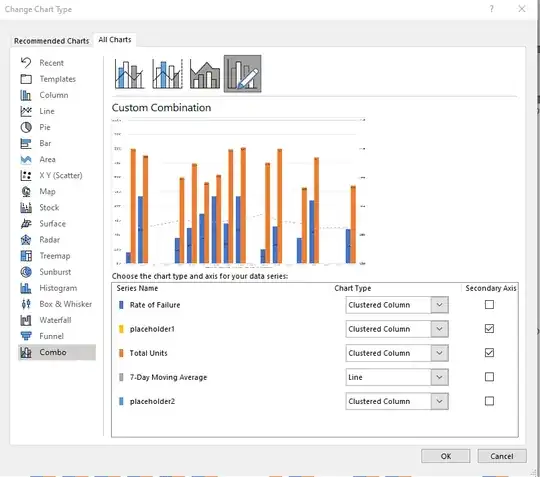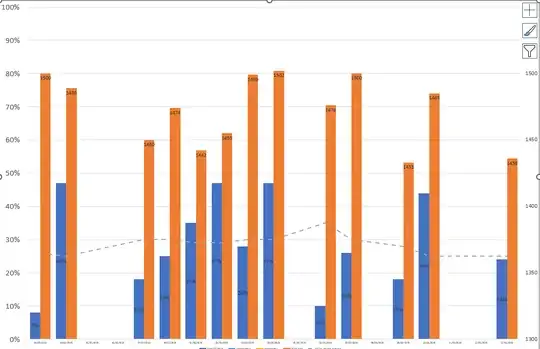I am trying to create a combo chart with cluster columns and a line with a 7-day rolling average. One of the clustered columns is in percentages, the other is in whole numbers.
Here is the data set:Dataset
When I try to have the column with percentages on the primary axis and the column with the whole numbers on the secondary axis, it turns the chart into a stacked chart, even though I have selected "clustered column." It also changes the units on both axes.
Image:Combo chart view
I need the two columns shown as clustered columns, not stacked. How do I fix this?
This is what I'd like the chart to look like (I created this by hand to show as an example):Chart I'm trying to create