This happened to me recently after updating to the latest update for Windows 11. When I go to Task Manager and try to change the process priority, I am getting an access denied.
I tried restarting computer as well as running Task Manager as Administrator but it doesn't help.
Another note is that I have a laptop with the exact same Windows version and build, it doesn't have an issue there.
Note:
- I am on Windows 11 Enterprise 22H2 Build 22621.1413
- The process is launched by my local user (not Administrator)
- The devices are private devices, and not own and managed by an IT department.
- Tried with another application, it seem to be application specific (I can change the priority of say Photoshop, but not some particular games)
- The UAC (User Access Control) for is the same on both machine and install as well
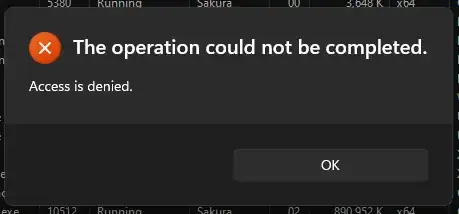

Update
Making a quick update. The application just go an update, and the main executable also go updated. I did not make any changes to the permission, but now I can change the Process Priority.
So this was another thing I suspected before, the permission issue might be something that broke after the previous update, and is fix on the current update.