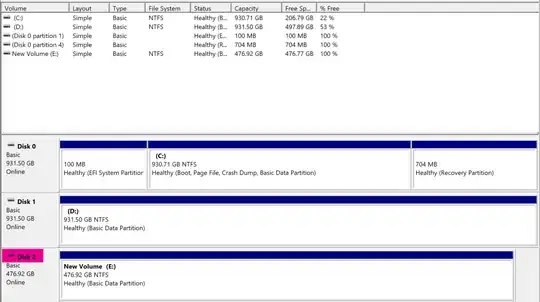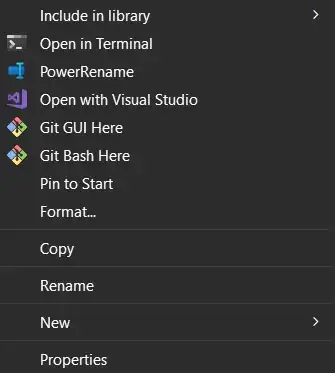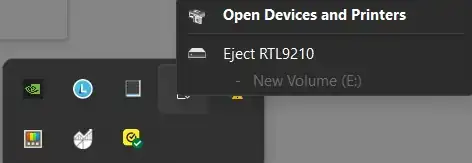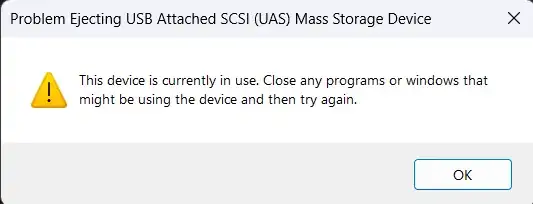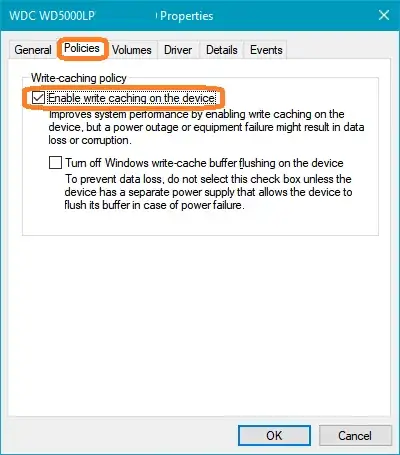I just got myself an ORICO M.2 NVMe SSD Enclosure USB-C Adapter and put an unused NVMe 1.3 into it (512GB). When I tried to eject it in the file explorer, there was no eject option, though the format option was there.
Checking the tray, I did find it, but when I pressed eject, I got that it is still in use:
Even after restarting the computer this still was the case. Not understanding why, I checked What's using this file?, which didn't show a thing as using it. So I went on to check the task manager, which oddly enough showed that there was some activity going on, even though this is an empty drive (just formatted it).
After the reboot, I also noticed that the drive now has a "$RECYCLE.BIN" folder. Does this mean that Windows thinks this is an internal drive? If so, does anyone know how I can use this as an independent drive to move between computers?
As a side note, I can read and write data, even getting GB/s rates.