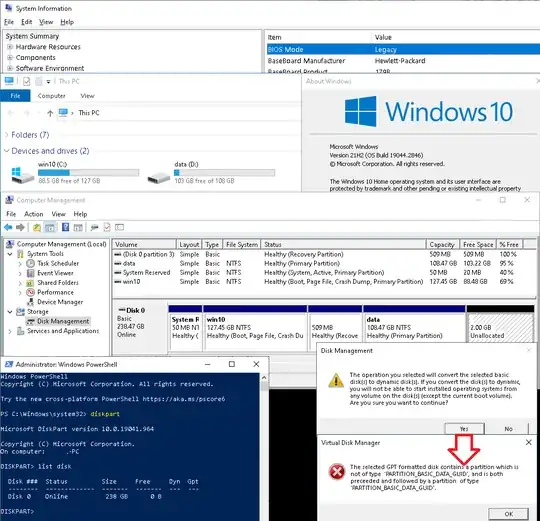IMHO, it's really stupid to not be able to create a partition with the tool designed to managed partitions
You cannot create partitions because you have reached the limit of partitions. From the screenshot1 it looks like your disk uses the DOS/MBR partition table format, which only has four partition slots in total.
If you want more partitions than that, the fourth slot within the MBR needs to be turned into a special "extended partition" that holds the rest (in the form of "logical" partitions), but this can only be done reliably when that slot is still empty – and on your disk it clearly isn't.
When a primary partition with data is already there, most of the time it's placed immediately adjacent to the preceding partition (i.e. no gap in between), so in order to be transformed into a "logical" partition it would need to be shifted to make place for an EBR that needs to precede every logical partition – and this won't happen here because Disk Management does not support moving partitions in general.
So as an alternative, Disk Management offers to convert your disk to the "Microsoft Dynamic Disk" partition table format, which doesn't have such strict limits (but is also officially deprecated and at risk of being removed in some upcoming Windows version).
The second message (which talks about GPT partition types) appears to be bogus, although it is correct that there is a partition with different type (the "Recovery" partition) in between two normal partitions. My best guess is that the conversion code (which is from Windows XP era and predates the existence of "Recovery" partitions outright) just hasn't been ever updated to support this situation.
Your options are:
Ideally, the disk would in fact be converted to the GPT partition table format (which also has no such limits for partition count), but Disk Management does not support such conversion (it only supports re-initializing an empty disk, not a disk with partitions); additionally, when it comes to Windows, GPT partitioning needs to be accompanied with UEFI boot instead of "legacy" BIOS boot, so both the partition table and the Windows system partition need to be converted at once.
If your mainboard is capable of UEFI boot, you could use the built-in mbr2gpt tool to convert the disk to GPT and the OS installation to UEFI-boot.
As a simpler solution (keeping the MBR format), because your "Data" partition is currently near-empty, you could move all its contents manually, delete it, then re-create as a logical partition rather than primary. This would allow you to create further logical partitions.
1 (There is no "Healthy (EFI System Partition)" anywhere in the list, which would always be present on an UEFI installation; instead there is only "Healthy (System Partition)".)