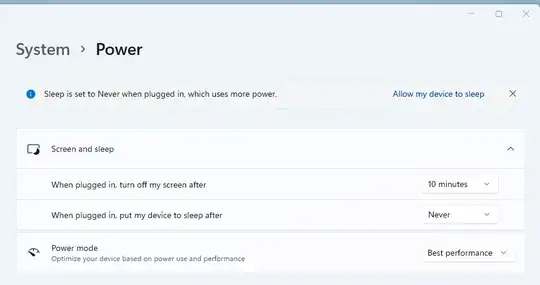My fully-updated Windows 11 Pro system keeps turning itself off or going into sleep or hibernation mode. I'm not technically sure which because I'm not a regular Windows user.
It is a virtually fresh factory install of Windows 11 that came with the Beelink SEI mini desktop with Intel Corei5-1235U Processor and 32GB of RAM system.
I'm running a hyper-V instance and need the VM to stay available 24/7 while there is otherwise no activity on the system. Every morning I wake up and the power light is off on the Beelink. When I touch the keyboard, the machine will "wake-up" and the VM will seem to resume operation for a while (a few minutes) until it crashes. I assume it's crashing because the underlying Windows 11 OS went to sleep. The other problem is that it's sleeping when I'm actively accessing the VM from another machine.
I've tried everything I can find online to set the power settings to NEVER sleep or hibernate.
I guess it's sleeping because when I switch to it and click the mouse, it will "wake up" and try to put the virtual machine back to its previous state.
However, if I'm actively using it with keystrokes and mouse movement it will not sleep. I currently have a mouse jiggler on the system to keep it alive and available.
I have configured the power settings to NEVER sleep as you can see in the screenshot:
I'm not normally a Windows user if that helps to indicate my knowledge level here.