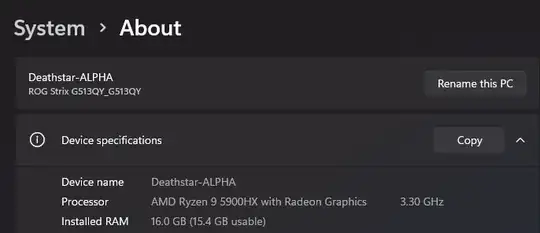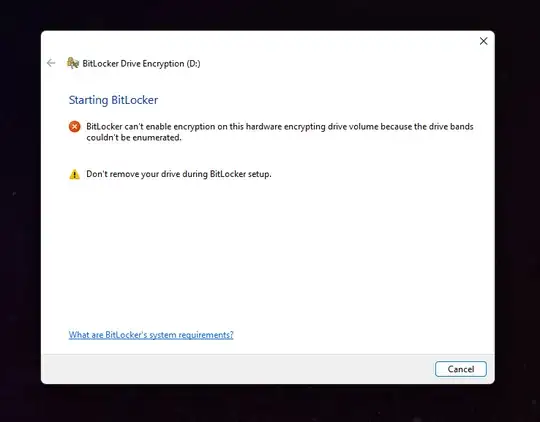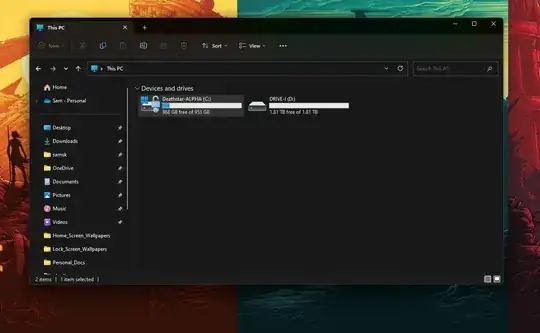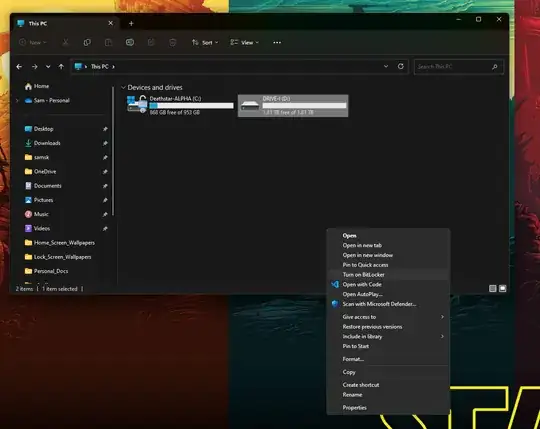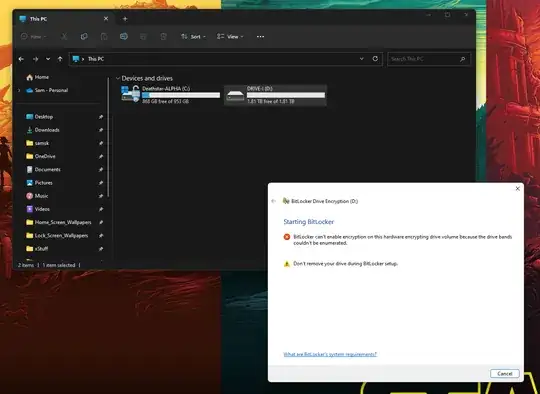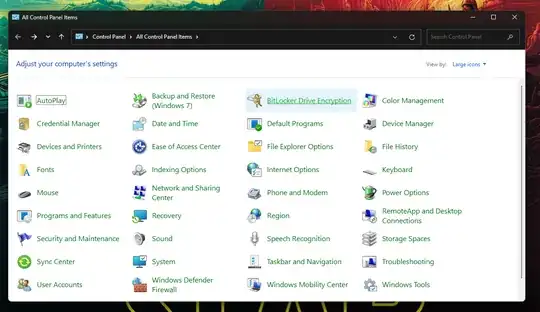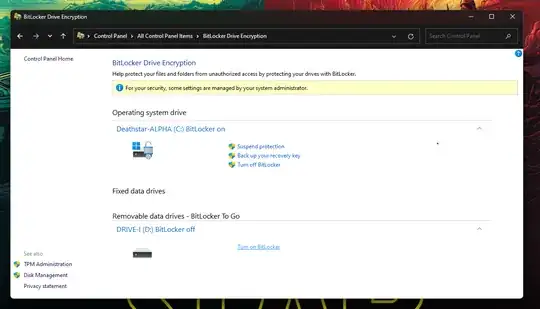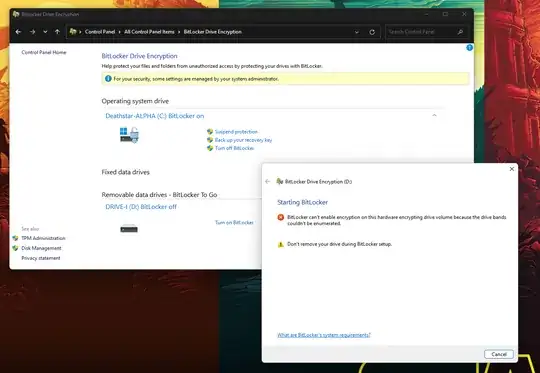This fix can only be done at first reboot after a fresh install of Windows.
At OOBE "the series of annoying questions after first reboot after installing windows" press shift+F10 to get command prompt.
Then type reg add HKEY_LOCAL_MACHINE\SYSTEM\CurrentControlSet\Control\BitLocker /v PreventDeviceEncryption /t REG_SZ /d 1 then complete setup process to get to your new desktop.
At the desktop of your freshly installed Windows OS, it's time to enable hardware encryption by typing Win+R to get run dialog, then enter gpedit.msc and click ok.
Next click "Administrative Templates" on the left, followed by "Windows Components" on the right, then "Bitlocker Drive Encryption", then "Operating System Drives" then find and enable the policy named "Configure use of hardware-based encryption for operating system drives".
Within the policy after clicking enable, turn off the software fallback option (first option on the left in that policy). Apply, close out.
Back at the desktop type Win+R again to get run dialog, then type in cmd and then press Ctrl+Shift+Enter to enable admin privileges confirm with "Yes".
Type manage-bde -on C: -fet Hardware -tp where -tp means TPM 2.0 and PIN as requirements for start-up. There are other options.
If the stars are aligned, and Heaven's light shines down on you, right at this critical moment in your journey, it will be a success and you will have just enabled hardware encryption.
If not, you may need to provision your drive to use hardware encryption through the manufacturer's support software like Samsung Magician for example. Then try again.
Moral of the story: if software encryption is enabled, hardware encryption is not an option until you reinstall windows.
This is the only way I know of achieving hardware encryption on a hardware encryption capable drive being used as the OS boot drive.