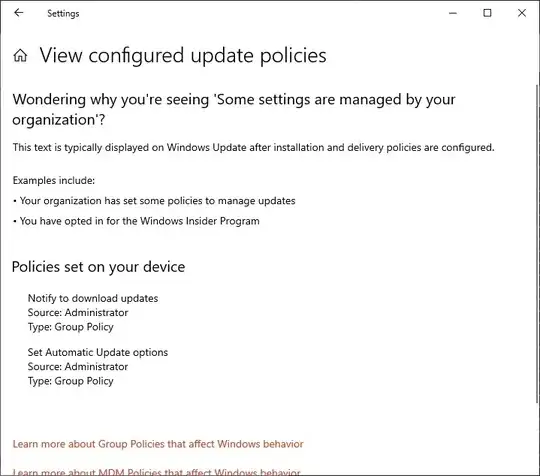I'm replacing a hard drive with a new one, and device I might as well go to a newer Windows 10 22H2 Pro. (I was on 1903..?)
These are MSDN ISO's and keys. As I understand it, they are essentially identical to regular retail versions.
So I started a fresh install, and turned off EVERYTHING during the install process. And did not create an account on Microsoft ("use with limited features" or something like that)
Then tried to disable the auto windows updates, because I have been shot in the foot more than once by MS pushing an update and breaking something. So I want to pick which updates I installed, like Windows 7 allowed. (Also their penchant for rearranging and hiding options and settings is super annoying - sorry one more rant)
But I am seeing two messages:
This PC does not meet minimum system requirements to run Windows 11
(good... I don't want it)
And under "Advanced Options" -> "View Configured Update Policies" it says (see image)
"Examples Include"
- Your organization has set some policies to manage updates"
- You have opted in for the Windows Insider Program"
How could I if the installed doesn't have an MS account associated with it?
Also, is shows "Policies set on your device"
Questions:
Is this an indication that the new Windows 10 install is in the insider program?
If so, where during the install do I NOT allow that to happen (as I said, I'm rather confident I switched off everything)
Or is this just deceptive example text and I am not in the program?
Also, if this is not a correct but abbreviated understanding, please let me know:
The insider program pushes new stuff down on the user, and will eventually end up mutating your machine into a Windows 11 OS. And as those things are slowly installed, there is no way to get rid of them.
Thanks for any feedback anyone provides.