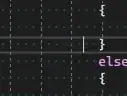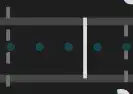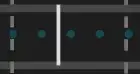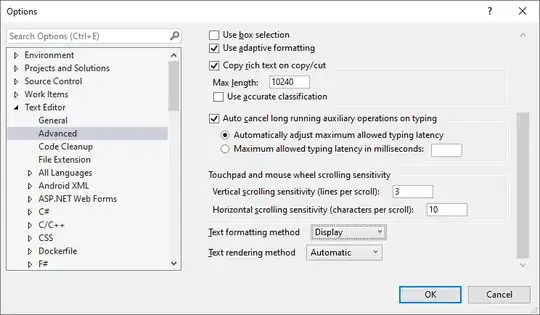When I move to different places on a line in Visual Studio, I notice that the thickness of the cursor changes. I am not referring to going into Insert mode, or changing any settings of either the operating system or VS itself.
The same variable thickness of the cursor happens if the cursor is between two whitespace characters, between whitespace and non-whitespace characters, or between multiple non-whitespace characters (such as in the middle of a variable name).
With limited investigation, it seems as though the same location in a file has the same thickness, even if the file is closed and reopened or Visual Studio is restarted.
I am currently running 2022, Version 17.6.2, but I believe this behaviour is not unique to this version.
Below are two screenshots taken from the same line of code.
This behaviour only seems to occur in the text editor. Places like the Output window, the search pane, the Immediate window, and the Command window all display a normal sharp cursor.
If I zoom in to 380% in the editor, the cursor still appears to my eye to be slightly inconsistent, but the degree of that inconsistency is lesser.