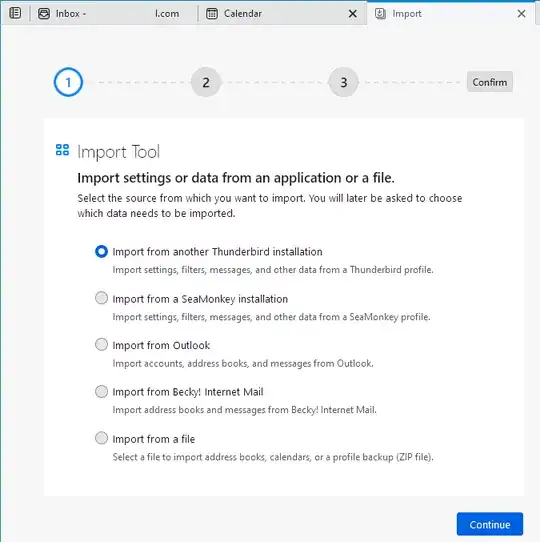Thunderbird is freshly installed and with an Outlook.com email account using an IMAP connection. New messages can be written, sent and received, all new messages arrive both in Thunderbird client and can be seen in Outlook.com online through a browser.
However, there are also messages from a past service which were uploaded to the Outlook.com account; these messages are held in structured folders. These folders are wanted going forwards as new messages will be kept in them. All folders and messages are available via Outlook.com online. Within Thunderbird, the parent folder of the folder structure shows, and shows the first child folder created within it; however none of the other child folders are visible to Thunderbird - they are not visible in the message store list (left-hand column) and they are not visible on the Subscribe folders list.
Image showing folders in Outlook and sync folders in Thunderbird out-of-sync
The goal is to have all messages and all folders available in Thunderbird at all times and sync'ed with Outlook.com
How can I force Thunderbird to refresh the Subscribe folders list, and ultimately collect, display, and manage my messages?
Actions tried: Similar issues appear to have been around for several years, so these are the actions I've tried (and have failed):
Rollup and unroll folder list.
Close anti-virus, restart Thunderbird and refresh folders.
Subscribe folder list: Untick child and parent folders, retick, resubscribe. Use Refresh button - nothing appears to happen, no screen messages.
"Items for Offline Use" list Child and parent folders, untick and re-tick.
Folder Properties >> Synchronisation >> Select this folder for offline use - ticked Folder Properties >> General Information >> Include messages in this folder in Global Search results - ticked Folder Properties >> General Information >> When getting new messages for this account always check this folder - ticked Folder Properties >> General Information >> Repair Folder button - nothing appears to happen, no screen messages.
Tools » Account Settings » Server Settings » Advanced » Show only subscribed folders ... uncheck this option - checked and unchecked makes no difference
Tools -> Settings -> General -> Config Editor mail.server.default.check_all_folders_for_new - set to TRUE mail.imap.auto_unsubscribe_from_noselect_folders - false ... could not find this setting mail.server.default.using_subscription - false - false ... could not find this setting
Operating environment
Windows 10 Pro (64 bit) v22H2
Thunderbird 102.12.0 (64 bit) - new installation, Thunderbird has not been installed on this PC before
Outlook.com - new (free) account created June 2023 (account created prior to installing Thunderbird)