How can I deactivate (or remap) the "Office key"? See (2) in this image:
I have tried to use "Keyboard Mapper" from Power-Toys, but the problem is, that I don't know which key to select.
i.e. when I click on "Type" and then press the "Office key" it reports "Win (left)" which is not okay, because this is the same as (1). And I want the Windows key (1) to work, but not (2).
Maybe I must select another item from the keys dropdown-list? e.g. "VK 150", etc.
Thanks to the comment from @Destroy666 I found out, that the store key uses the same key-code (91) but with shift+alt+ctrl enabled.
So I tried "Remap shortcuts" in Power-Toys, but his does not work:
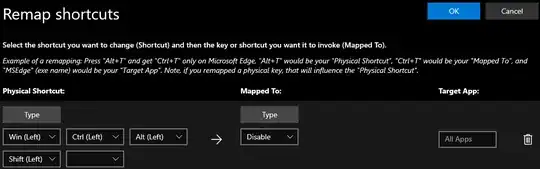
When I click OK to close the dialogue, I get "Some of the shortcuts could not be remapped" and when I continue, the mapping is gone.
Or do you know any other way or tool to deactivate this key?
