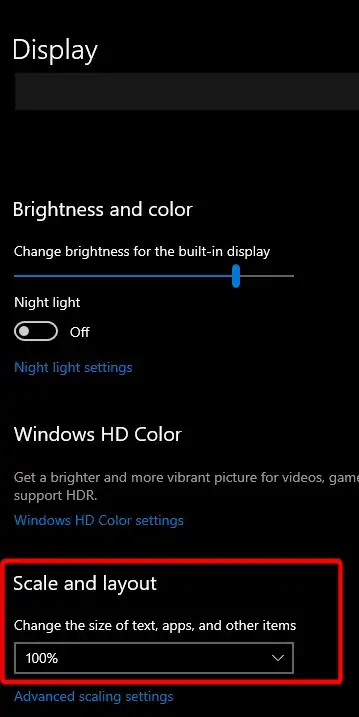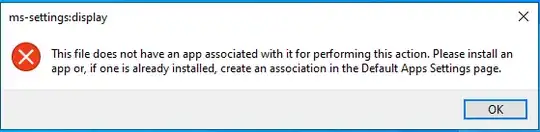Similar to the Is it possible to change display scaling via command line? answer on that post, this is a PowerShell equivalent that seems to works from Windows 10.
The example below will set the screen from 150% back to 100% in that case and works. Depending on your starting and ending scales, you will need to adjust the TAB # and UP/DOWN # accordingly.
Regarding the error when running ms-settings:display perhaps passing that to explorer as per the PowerShell below will work otherwise here are a couple resources to help you iron this out.
Please note that if the machine you connect to via Citrix has policies set and this is restricted per some policy configuration, you may not be allowed to change those settings. I know RDP does not allow you to change scaling via RDP so there could be an equivalent Citrix reason this cannot occur and thus this may be why the server admins could have put such a restriction in place, so it's probably worth asking them about this too.
PowerShell
explorer ms-settings:display;
Start-Sleep -Seconds 2;
$WshShell = New-Object -ComObject WScript.Shell;
Start-Sleep -Milliseconds 500;
$WshShell.SendKeys("{TAB 2}{UP 5}");
Start-Sleep -Milliseconds 500;
$WshShell.SendKeys("%{F4}");
Supporting Resources