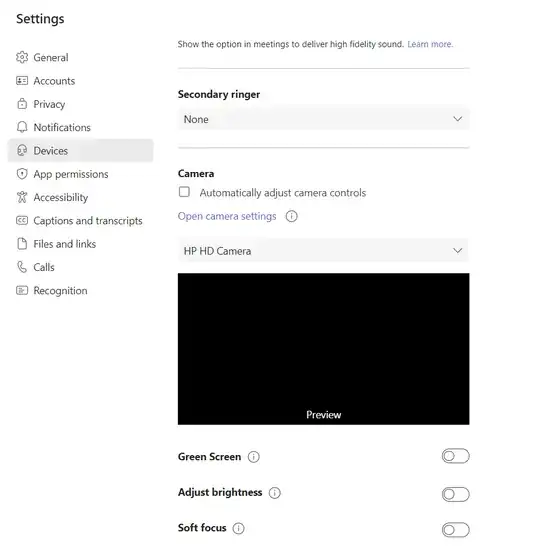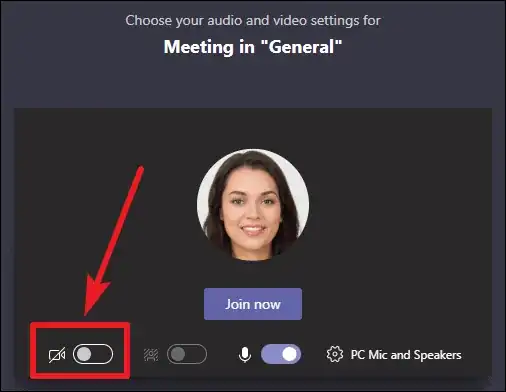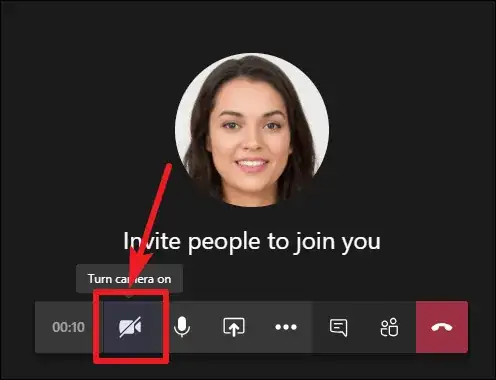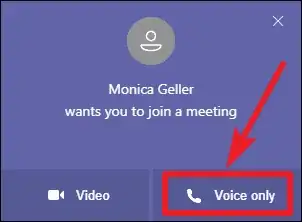Every time I join a meeting, my camera turns on. I can't find out how to fix this. Video Settings doesn't seem to have anything for that.
4 Answers
I think I have found the answer, thanks to a comment by @music2myyear above. They pointed out that there is an option to choose the camera status on the Join dialog.
It turns out that this dialog actually "remembers" the setting! All I needed to do was turn it off on the Join dialog one time and it defaulted to "off" for subsequent meetings.
(I had apparently been clicking right past that option without noticing it. Perhaps at one point in the past I clicked the camera toggle on that dialog)
[The developer in me, knowing a bit about the tech behind this app (Electron) suspects this may have not been an intentional design feature. I'm thinking the dialog resource itself persists the state of that toggle, so whenever the dialog comes up, it stays in the last state it was switched to.]
- 4,022
Microsoft calls it a feature in the article Turn off automatic video in a call in Microsoft Teams :
Video is turned on automatically when you join or are called from an unscheduled meeting in a channel. You can't change these video settings, but you can turn off your video once you're in the call if you don't need it.
It works like this :
| Call type | Video setting |
|---|---|
| Unscheduled meeting | Video on |
| Group or 1:1 call from a chat | Asks to join video |
| Scheduled meeting | Video off |
The article How to Turn Off Camera in Microsoft Teams details the various means of turning video off. (The user interface of Teams may change, but the options should remain available in some form.)
When joining a meeting from the Channel dashboard, you can turn off the camera before joining when choosing the audio and video settings for the meeting.
You can also turn the camera off from within the meeting at any time by clicking on the ‘camera’ icon on the toolbar.
When invited to join a meeting and receiving the call, you can choose ‘Voice only’ :
The article notes that people have been known to use a black electrical tape to cover the camera, or use an anti-virus that prevents apps from using the webcam without permission.
- 498,455
Teams is a mixed bag of nuts and it is ever-changing since it's an Electron app so it doesn't have to ask your permission to update.
The best solution is a physical one.
Look into buying a webcam cover and get in the habit of covering your camera after you're done using it.
If a webcam cover is too thick then consider blue painters tape which has black electrical tape on the back of it. The blue tap's adhesive should not leave residue on the webcam and the electrical tape would have good blackout properties.
This solution also has the benefit of being universal. You are no longer at the mercy of having to learn other apps' settings like Webex or Zoom.
And of course, turn off your camera via software once the meeting starts to save some bandwidth.
- 9,841
I see aquitas gave you the best answer - the post-it note over the cam. But it tends to hang over the top of the screen.
This is what I did before I discovered a very cheap webcam cover. The first modification I make to every work laptop I get is to attach the webcam cover. I am fairly paranoid about my employer turning on the webcam when I don't notice. A few years back a high school in PA assigned every student a laptop to take home. "To make sure it hadn't been stolen" the school would remotely activate the webcams, effectively spying on students in their bedrooms.
Check out "Webam cover slider" on Amazon.
- 117