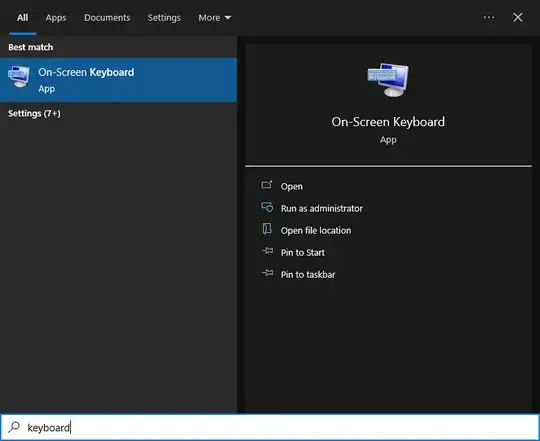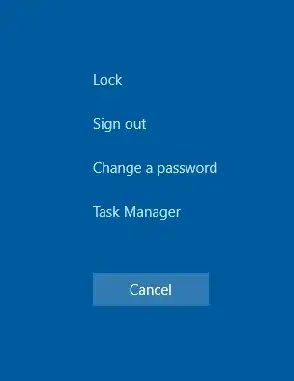I have a remote desktop that I can only access from another machine that I have to RDP (remove desktop) into. I need to send CTRL-ALT-DEL to that second machine. In otherwords, I need to 'double-hop' to a remote machine using RDP, and send CTRL-ALT-DEL to that machine.
Remote desktop client (at least in Windows, also know as Microsoft Terminal Services Client or mstsc.exe) allows you to send CTRL-ALT-DEL my pressing CTRL-ALT-END instead. In my situation, that sends CTRL-ALT-DEL to the first RDP session, and it doesn't make it to the second 'double-hopped' session.