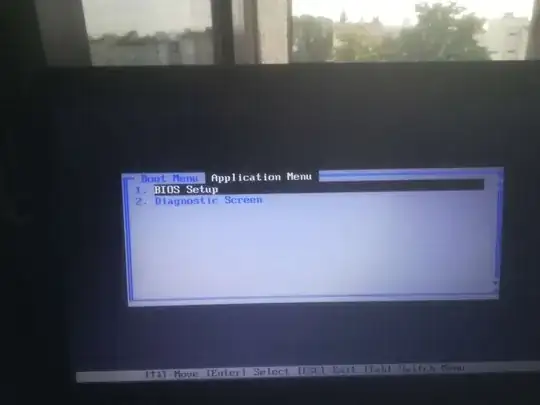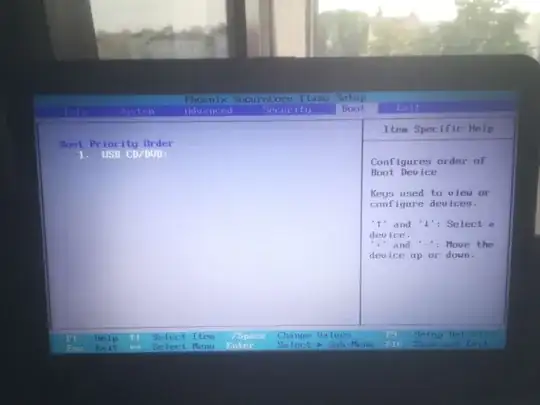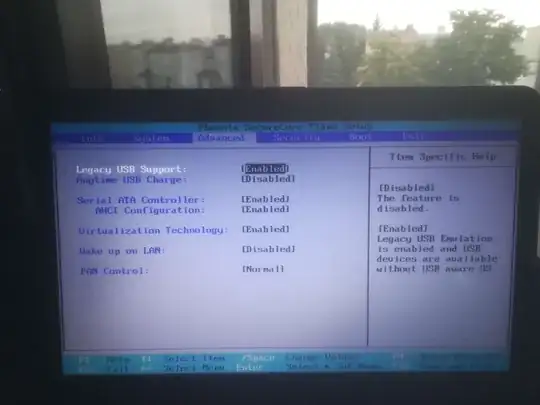I was messing around with BIOS, and I ended up accidently removing all options from the BIOS boot priority list including USB/CD option.
After a reboot it asked me which boot option I would like to use to boot up the laptop but it didn't give me any options whatsoever. When I went back into BIOS I saw that USB/CD option is still there, yet I'm unable to see any USB burners I plugged into any of the USB ports on the laptop.
My laptop is a Fujitsu Lifebook A series (AH531) with BIOS version 1.27. I have access to the boot options list on boot as well as BIOS. I tried resetting BIOS settings to default but it didn't fix the problem.
There is already a similar question on here but it hasn't been answered in 2 years.
EDIT: images.
First two are what i see when i turn the laptop (without pressing any buttons)
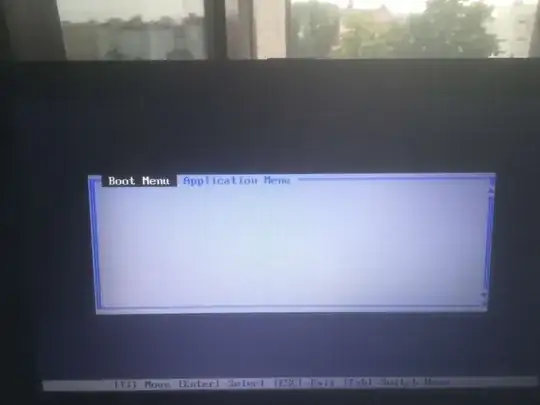
Then what the BIOS actually looks like:
Edit 2: I've already tried resetting CMOS through taking out the battery. I was successful in resetting it, nonetheless the problem still remains.