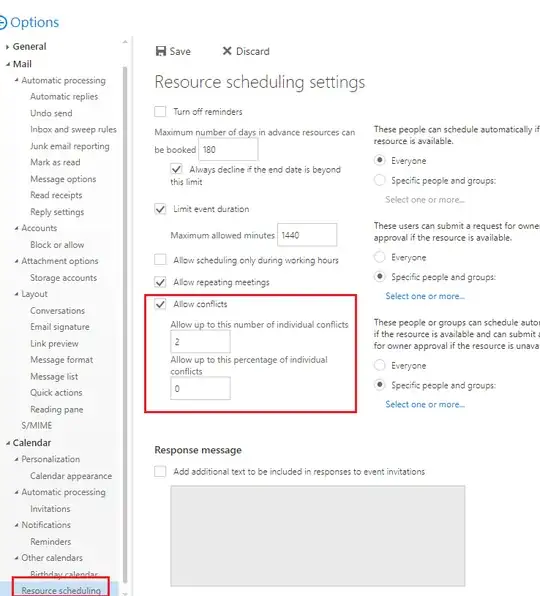I cannot understand why i cannot make reservation like normal user, when in setting of Room, i specified "Book delegates --> Accept or decline booking request automatically"
When I tried to create event i got error "You don't have permission to create an entry in this folder. Right-click folder, and select Properties to check your permissions for the folder. See the folder owner or your administrator to change your permission"
But when share mailbox through OWA of the Room mailbox, and set permission as Editor, I got access to make reservation, but i have then another problem i can not control when someone create another booking when the resource has already been taken, and no reject message to user.
I using Exchange 2019 and Outlook 2019.