I occasionally get full screen ads about my computer being eligible for a Windows 11 upgrade, which looks something like this
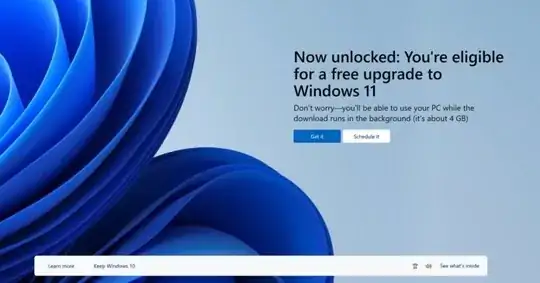
Hardwarewise the computer probably is capable of running Windows 11. Apparently this ad cannot be disabled by a single click anymore (it just goes to another full page nag screen). I have drivers and other software running on this computer which might possibly get disrupted by an OS change (do not want to take any chance on that). I am worried that I might accidently click on something other than decline upgrade at some point.
Is there a way to permanently disable the full page nag screen for Windows 11 that appears when turning the computer on ?
I am running
Edition Windows 10 Pro
Version 22H2
OS build 19045.3448
Experience Windows Feature Experience Pack 1000.19044.1000.0
with everything up to date.