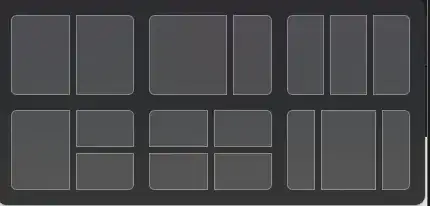There seems to be two different "modes" in which this Window Snap/Tiling functionality works, which I've observed on different computers:
Mode 1: Dragging a window to the top of the screen displays these tiling options. Pressing WIN+Z shows the options with Number Key Shortcuts displayed in them, which you can press to activate the chosen tiling arrangement.
Mode 2: Dragging a window to the top of the screen does not make them appear. WIN+Z makes them appear, but without the number key shortcuts.
I'm using a Windows PC right now which is exhibiting Mode 2 behavior, and I'd like to switch it to Mode 1. How can I do that?
I have used this same exact monitor at the same resolution on two different Windows 11 PC's, and seen each PC exhibits different modes. The are both Win 11 Pro. The only significant difference I can think of is that the PC exhibiting Mode 2 is a laptop, but again, it's plugged into this external monitor, so I don't think it's a screen size thing.