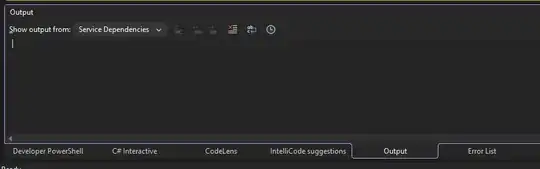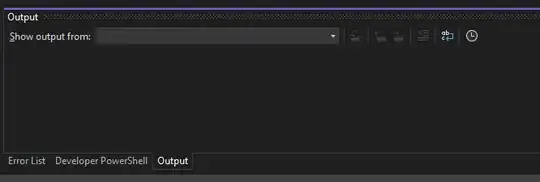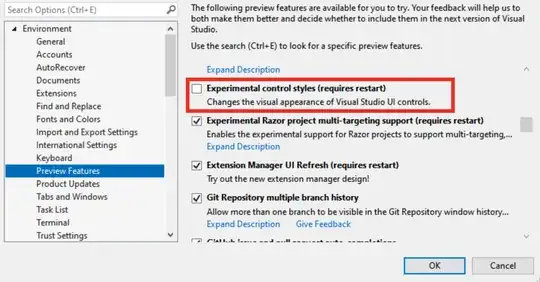In both the preview and stable builds of Visual Studio 2022 as of 17.10, the Fluent UI refresh can be controlled with feature flags. To use the classic UI, install the Feature Flags VS extension, then go to Tools > Options > Environment > Feature Flags, enable Shell.ClassicStyle, and disable Shell.ExperimentalStyles. Restart the IDE and you will see the changes.
You can also control it manually without the extension by closing Visual Studio, loading the privateregistry.bin in the program files as a hive in regedit, and modifying the FeatureFlags\Shell\ClassicStyles and FeatureFlags\Shell\ExperimentalStyles keys' Value data to either 1 or 0. Unload the hive, then launch Visual Studio.
However you do it, make sure one flag is disabled and the other is enabled.