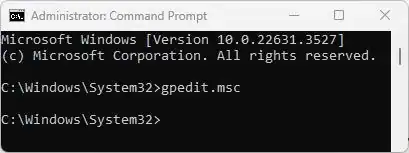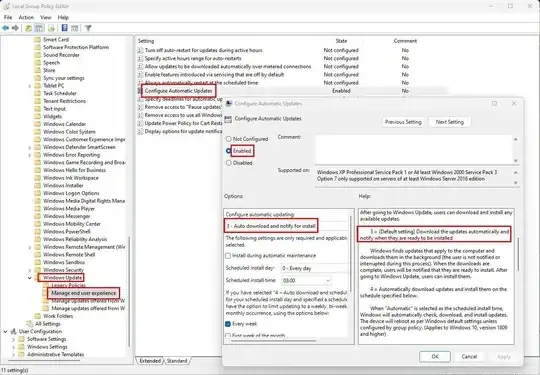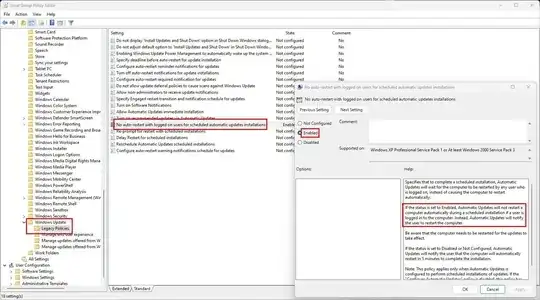I frequently have long running tasks that can take days or even weeks running on my Windows 11 pro PC. Because of this, it MUST NOT EVER restart without asking me first. My solution is to disable the windows update service, but I keep forgetting to reenable it and check for updates before starting another long running task. As such, I either never end up getting any updates, or I end up losing progress on a task that has been running for a week+.
I'm fine with getting automatic updates, but it just can't restart without asking me. I'm fine with it showing in the start menu that it needs to restart. All hours are active hours.