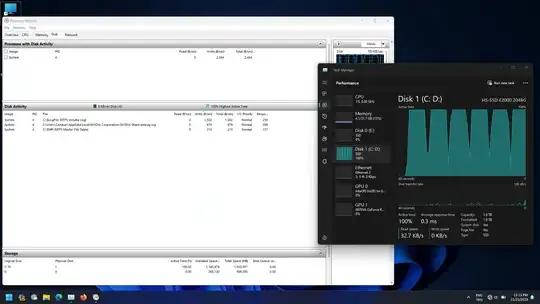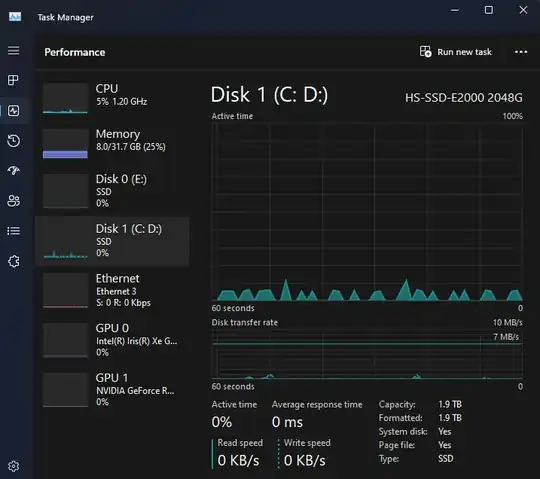I am using windows 11 and I have 2TB M.2 NVME SSD on my laptop. My disk active time is regularly hitting 100 percent on idle. Even tho there is almost no read and write activity at all. Even when my wifi is off. My system sometimes freeze for few seconds. I also get high average response time. Generally right after the freeze. Resource manager shows the only process is using the disk is system. And the files are NTFS volume log, NTFS master file table and NVIDIA debug log. Which shouldn't cause such impact. What is the problem and how can I fix 100 percent disk active time on my ssd?
2 Answers
I fixed the issue. The problem was PCI Express Link State Power Management was set to maximum power saving. Setting it to off fixed the 100 percent disk problem. Also my system doesn't freeze anymore. To set it off go to Control Panel\Hardware and Sound\Power Options\Edit Plan Settings\Change advanced power settings\PCI express\Link state power management set it to off for both on battery and plugged in. Here is the screenshot of advanced power settings and task manager after I changed the settings.
There are basically 2 levels of power management in the PCI Express options. The difference between these 2 options are the power savings versus the Latency (Time to recover from the Sleep state). If you select the first option Moderate Power Savings, the power savings are less, but the time to recover from the Sleep state (latency) is much shorter. If you select the Maximum Power Savings, the power savings are greater, but the time to recover from the Sleep state (latency) is much longer.
PCI Express has "active-state" power management, which lowers power consumption when the bus is not active (that is, no data is being sent between components or peripherals). On a parallel interface such as PCI, no transitions occur on the interface until data needs to be sent. In contrast, high-speed serial interfaces such as PCI Express require that the interface be active at all times so that the transmitter and receiver can maintain synchronization. This is accomplished by continuously sending idle characters when there is no data to send. The receiver decodes and discards the idle characters. This process consumes additional power, which impacts battery life on portable and handheld computers. To address this issue, the PCI Express specification creates two low-power link states and the active-state power management (ASPM) protocol. When the PCI Express link goes idle, the link can transition to one of the two low-power states. These states save power when the link is idle, but require a recovery time to resynchronize the transmitter and receiver when data needs to be transmitted. The longer the recovery time (or latency), the lower the power usage. The most frequent implementation will be the low-power state with the shortest recovery time.
- 477
SOLUTION : So far I have had this problem two times and both of times the solution was different. So try every solution mentioned below.
1. Set "Line State Power Management" to off.
●To do this open control panel > Hardware and Sound > Power options ●Then click "Change Plan Settings" > "Change Advanced Power Settings" ●Click on plus infront of "PCI Express" and set "Line State Power Management" to off for both On battery and plugged in. PCI Express Screenshot
2. Disable both "SysMain" and "Windows Event Log" Services.
This was my solution when 2nd time this problem happened. So Looks like windows event log was logging events in loop which caused Excessive event logging.
●To see if this is your problem open your "Open Resource Monitor" Task Manager > Performance > Open Resource Monitor at bottom. ●So if you have this problem you should be able to see Logs happening in background like screenshot below Windows logs in Resource Monitor of Disk
●So to fix this open services and on both "SysMain" and "Windows Event Log" right click and go to properties and stop them and Disable them instead of Automatic.
●If you receive error "Error 1061: The service cannot accept control messages at this time." Error 1061
Then don't worry
●Open Command Prompt as Administrator and run command "chkdsk C: /f /r" ●When it asks to schedule on next restart, press Y ●Reboot your PC
This should fix the problem, if after restart everything is working fine you can try setting Windows Event Log service to automatic. Otherwise you can keep it disabled if it still causes this issue.
3. Run System File Checker and Health Restore
●Run Command prompt as Administrator and run command "sfc /scannow" This Fixes corrupted system files that may cause disk spikes
4. Update drive drivers and update your SSD Firmware
5. Scan for malwares with a good anti virus, I Recommend Bitdefender, you can get free trail of 30 days if I remember.
6. If you recently installed steam or any games from steam and you feel that your disk is not behaving right after that, you can uninstall or reinstall steam to fix it
7. Check for windows Updates
●Conclusion : Solutions mentioned above should fix your issue. ●Here you can check out my convo with ChatGPT and see if other solutions mentioned by Gpt solve your issue. ● https://chatgpt.com/share/682590be-62dc-800a-b992-8f063e04b168
I hope it helps everyone :) Alexjr977,
- 1