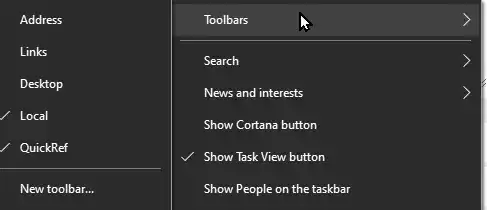Well, I was determined to find a workaround for this, although is is a little clunky (and it took a little bit of trial and error to find something that worked consistently). First, create a folder under either %AppData%\Microsoft\Windows\Start Menu\Programs (your user profile only will see additions here) or C:\ProgramData\Microsoft\Windows\Start Menu\Programs (all users will see what's added here). I called it ! Apps to add to Start (with "!" at the beggining) so it would sort to the top, then I added everything I used to have on a custom toolbar menu. This folder and it's contents won't appear in the Start Menu until you log out and log back in (you don't need to restart).
This much could be enough for you. I have to note that folders here don't support subfolders when viewed in the Start Menu, so if you had more than one custom toolbar or toolbars with subfolders, you'll have to create additional folders. In my case, I just added all the shortcuts here because I wanted to take the next step to pin these items to the first Start click in Windows 11.
Once you add everything here (and log out and back in so you see them all in the Start Menu (under All apps)), right click on each and choose [Pin to Start]. Next, open the Start menu to see your added shortcuts and drag them to where you want. If you had these in separate folders, drag an icon over another that you want grouped, then more shortcuts can be added to this group. Once creating and renaming the group, move it to where you want it. Continue this process until you have all your desired groups.
Do not delete the folder or any items in it or your pinned shortcuts won't work. If you don't want to see the folder(s) you added when you click on [All apps], rename this folder with a "z" at the start and when you log out/log in, it will now be sorted to the bottom.
So, yes, a bit clunky and too many steps to accomplish, but at least now I see all these things I used to have on my custom toolbars on the Windows 10 Taskbar.
A final note: I tried the SystemTrayMenu linked here, and it works very well and avoids my gyrations, but if you don't like installing third party apps like this or or can't by corporate/IT policy, my method works.