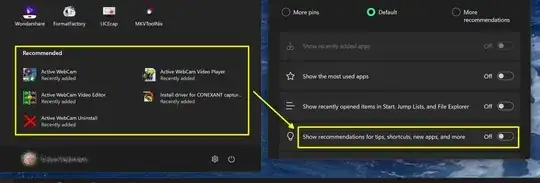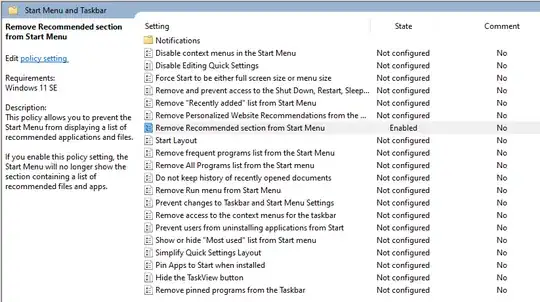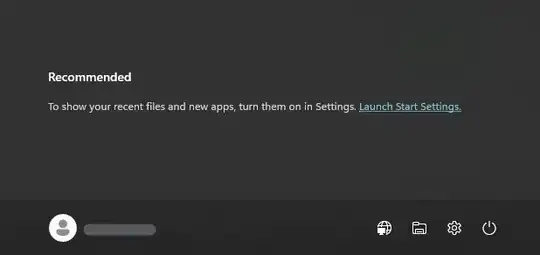There is no built-in way to remove the entire Recommended section. However, there are a couple of built-in ways to empty the section, so at least you don't show any items. This does, technically speaking, "turn off" recommendations as you asked, even though having an empty section will still look a little annoying.
Create a new DWORD registry value of 1 at the following key location: HKEY_LOCAL_MACHINE\SOFTWARE\Policies\Microsoft\Windows\Explorer

In SE (education) editions of Windows 11, you can enable a group policy that disables this feature (requires a restart after setting). Open gpedit.msc, and then go to "Computer Configuration -> Administrative Templates -> Start Menu and Taskbar", and enable the policy called "Remove Recommended section from Start Menu":
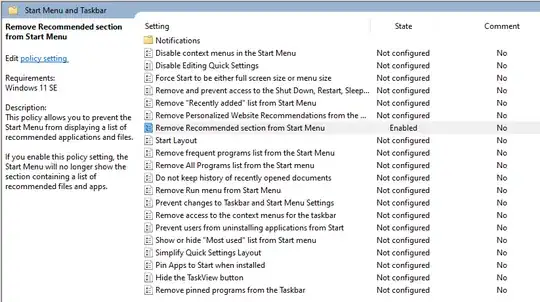
With either of these settings set, your Recommended section in the Start Menu will look like this:
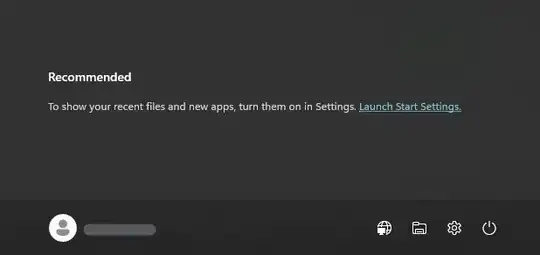
For custom solutions, there are myriad free or paid options to replace the Start Menu and Taskbar in part or in whole, like ExplorerPatcher, StartAllBack, or Start11.