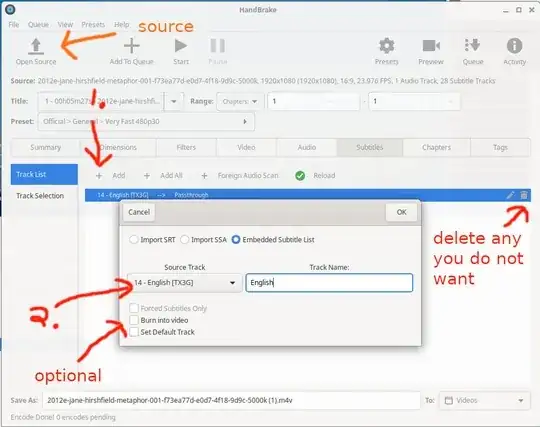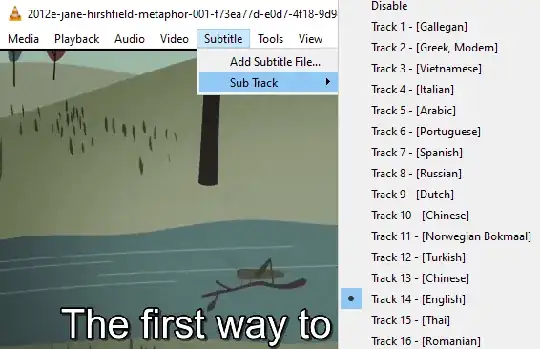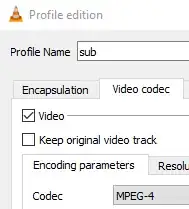I downloaded a video file found on TED. It was with subtitles in different languages. Then I tried to convert it to an MP4 file using the VLC media player. In the conversion profile, I checked Overlay subtitles on the video. How can I choose a specific language, for example English, as a subtitle to overlay the video I convert?
3 Answers
Unfortunately, it appears you're not going to get what you want out of VLC in its current state. There is free open source software that can handle this very easily, though - Handbrake.
The UI may look complicated but what you want can be done in 30 seconds. Click on "Source" in the top left and pick your video. Then select General > Fast 1080p30 in the Preset dropdown that is a little below the Source button (or go to the "Video" tab and select your options more finely).
Then go to Subtitles. There will be a "Foreign Audio Scan" subtitles you can delete if you want. Then click "Add" and choose 14.English. You have the option of standard subtitles or "burning them in" to the video.
You can then press "Start" to begin encoding. Note the outgoing filename at the bottom of the window. The m4v extension is not really different from mp4 and is essentially interchangeable. It just allows more compatibility with certain Apple devices.
- 202
There are many products that can do what you ask. Here is one such method.
- Download the free
XviD4PSP
and extract the
.exefrom the Zip archive (no installation required) - Run XviD4PSP
- Open your video
- In the Streams tab, look for English
- Click the drop-down list next to "Codec:" and select "HARDSUB"
- On top, ensure the "Container:" is MP4
- Click Start
- The newly encoded file will be found in the source folder with the string "_encoded" appended to its name.
The result file will not have any subtitle file, and the English text will be hard-coded inside the video.
(This is the official answer for VLC, which does not work at the moment)
There is a very highly upvoted post How can I make VLC auto-select subtitles in an MKV file?
The basic method, compiled from more than one answer, is:
- Start playing the video in VLC
- Examine the Media Info in menu Tools > Media information (or CTRL+J), tab Codec
- Find your stream (normally the first streams are for video and audio) and note down its ID and language
- Use Ctrl+P to open Preferences
- Select "All" settings in the bottom left
- Select "Input/Codecs"
- Change "Subtitle track ID" to the steam number. You may also set "Subtitle language" to the language (it's unclear which setting is really determinant here) and click Save
- Transcode the video
- Undo your changes in Preferences.
- 498,455
At first choose the subtitle language e.g. in the menu bar via the Subtitle menu at position #5 after Media, Playback, Audio, Video. For example "Subtitle -> Sub Track -> Track 14 - [English]".
Then open the "Convert / Save" dialog, click through to "Edit selected profile" where in the "Video codec" tab make sure to uncheck "Keep original video track".
- 859