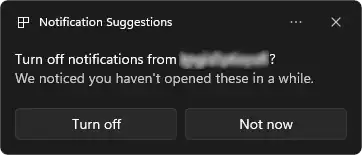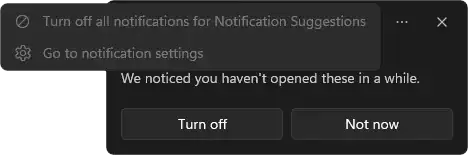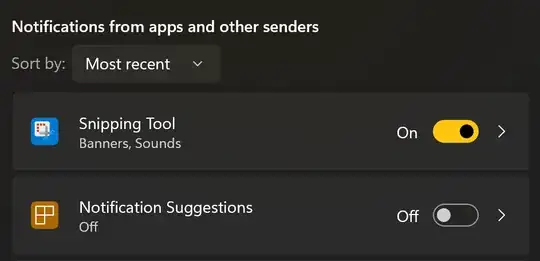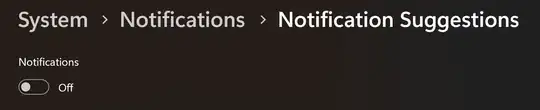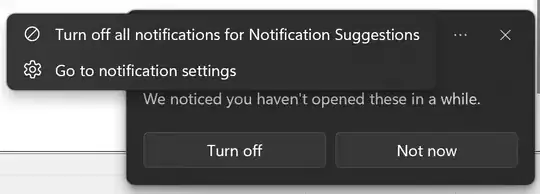The Windows Push Notifications User Service refers to this functionality as SmartOptOut.
Current status: I have disabled this notification in the registry on three computers on 2024-03-15 and I haven't seen any Notification Suggestions since. I will update this answer if that changes.
Recommended: turn off in Settings
After about a year of this nonsense, Microsoft finally added the missing ability to disable these notifications normally in:
Now you can use Settings or the ellipsis menu on the offending notification to disable Notification Suggestions. Check out the screenshots in Alternative 2 below to see what to click, and remember that you don't have to manually edit the registry anymore.
Alternative 1: disable notification in registry
It is possible to "Turn off all notifications for Notification Suggestions" with this registry change:
Windows Registry Editor Version 5.00
[HKEY_CURRENT_USER\Software\Microsoft\Windows\CurrentVersion\Notifications\Settings\Windows.ActionCenter.SmartOptOut]
"Enabled"=dword:00000000
Alternative 2: allow notifications to be disabled in UI
Alternatively, if you want to disable it through the Settings app GUI, you can set the following value. However, this is a more circuitous path that doesn't work any better, it's just a different route to the same state as the recommended change above.
Windows Registry Editor Version 5.00
[HKEY_CLASSES_ROOT\AppUserModelId\Windows.ActionCenter.SmartOptOut]
"ShowInSettings"=dword:00000001
Be aware that this key is only writable by the TrustedInstaller user, so if you get Error Editing Value, you have to either take ownership of the key and give yourself permissions to write to it, or run regedit.exe as TrustedInstaller (for example, using WinAero Tweaker, ExecTi, or PsExec).
Then go to Settings > System > Notifications, and under "Notifications from apps and other senders," turn "Notification Suggestions" off.
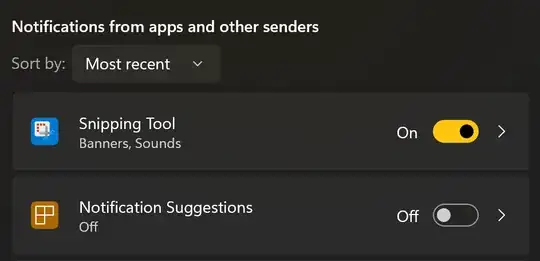
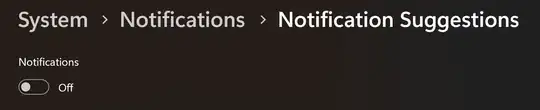
You could also wait for the "We noticed you haven't opened these in a while" notification to appear again and click "Turn off all notifications for Notification Suggestions" in the … menu (which will no longer be disabled as it was in the question's screenshot):
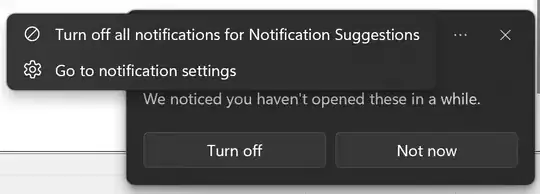
Alternative 3: slow down timer
You can modify the frequency at which SmartOptOut runs, so you may be able to make it run so infrequently that it practically never runs. I have used this to make it run faster for testing, so slower should work too.
Windows Registry Editor Version 5.00
[HKEY_CURRENT_USER\Software\Microsoft\Windows\CurrentVersion\Notifications\SmartOptOut]
"InitialTimerCooldown"=hex(b):ff,ff,ff,ff,ff,ff,ff,ff
"PeriodicTimerCooldown"=hex(b):ff,ff,ff,ff,ff,ff,ff,ff
These changes set the interval between the WpnUserService starting and the first SmartOptOut check, and the interval between subsequent checks, to the maximum 64-bit unsigned long value. This seems to be interpreted as a duration in seconds, which equates to about 585 billion years.