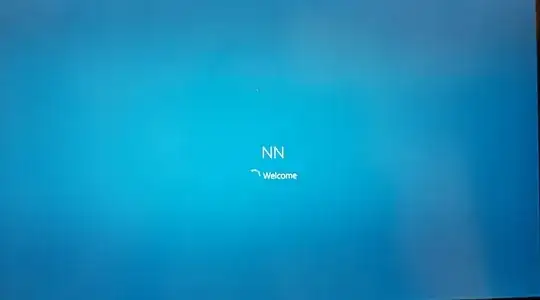A few weeks ago, I was able to prevent the "welcome logon screen" to be displayed on a Windows 10 Enterprise LTSC (see the details in How to totally remove the Windows 10 login screen?):
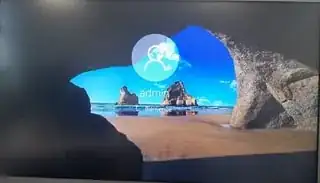
It worked - see the accepted answer there and also my answer.
Now I tried to do the following steps on a Windows 10 Pro 22H2:
Turn on the feature "Custom logon" :
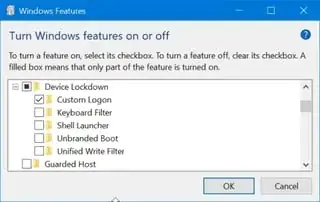
Check that a new key is automatically created in
HKLM\Software\Microsoft\Windows Embedded\EmbeddedLogonwith 3 DWORD keys (I checked, they have successfully been created, and they were not already there before previous step)Set
HideAutoLoginUIto1Do
gpedit.msc> Administrative templates > "Do not display the lock screen" > Enabled (I also tried on Disabled equally without success)Reboot computer
Problem, the "welcome logon screen" (see screenshot above) is still there.
Can you try if you have the same problem?
How do you hide this screen on Windows 10 Pro?
NB: Linked questions but not duplicate:
- How to totally remove the Windows 10 login screen? is the general question, with the only real solution being for Win 10 Enterprise
- Remove a specific logon Windows screen is not a duplicate, it's about precisions on a specific method suggested by @harrymc, which ultimately doesn't fit the needs
- this question here is about aspects very specific on Windows 10 Pro